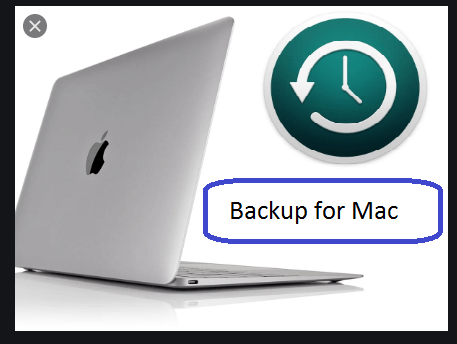Back up your Mac using the Time Machine feature
For all Mac users, they can now create a Mac backup of their media files using the Time Machine feature available within the system.
You can also keep these copies on an external storage disk with the aim of recovering them if they are deleted from the system, as this media becomes safer against accidental or accidental deletion.
And we will find that the Time Machine feature automatically kept a copy of those files copied to the external disk, so there is such a copy.
Time Machine requirements
In order to activate this feature to automatically back up your Mac, you need one of these options:
- There is an external storage disk of any type (FireWire, USB, Thunderbolt) to store files on it connected to a Mac.
- A storage device that supports the Time Machine feature by SMB, which will have the NAS as its attachment.
- Air Port Extreme Station.
- The last Mac.
- External 802.11ac drive must be connected to the Air Port Extreme terminal.
How Time Machine works
The Time Machine feature included in the Mac system features creates a backup on your Mac provided that an external storage disk is stored for storing files on it, and then this feature automatically copies and maintains files.
These copies will be made every 24 hours to keep everything new, with daily copies for the last months, as well as weekly copies for the last months as well.
If the backup disk is full, Time Machine will delete the older copies.
How to create a backup on a Mac
Go to the Menu tab, choose Time Machine menu option, then choose Time Machine preferences option.
Or there is another way for Apple to choose the Apple menu, then choose the System Preferences option, after which you can choose the Time Machine menu.
- Select the backup disk option.
- Go to the list of available drives from the previous menu, then select the External Drive option.
- Then choose the option to encrypt backups, then the option to use the disk.