Nyob rau hauv thaum ntxov hnub, nws yog heev nyuaj rau coj ib tug screenshot ntawm Android xov tooj. Nrog rau lub sijhawm dhau los, lub screenshot ua haujlwm tau zoo dua qub, muaj peev xwm coj cov duab thaij duab scrollable thiab kaw lub vijtsam. Screenshot functionality tau mus txog qhov siab tshiab, tshwj xeeb tshaj yog nyob rau hauv Samsung Galaxy xov tooj. Yuav kom kawm tau li cas, koj tuaj yeem tshawb xyuas cov ntawv tshaj tawm no uas suav nrog 10 lub tswv yim rau kev thaij duab ntawm Samsung Galaxy xov tooj.
Cov lus qhia rau kev thaij duab ntawm Samsung Galaxy
Txoj hauv kev zoo tshaj plaws los thaij duab ntawm ib lub xov tooj Android yog tuav lub Hwj Chim thiab Volume Down khawm ua ke, thiab koj yuav hnov lub suab screenshot capture suab thaum koj thaij duab. Txawm li cas los xij, muaj ob txoj hauv kev los coj cov screenshots ntawm Samsung xov tooj, uas yuav tau hais hauv cov ntawv tshaj tawm no nrog rau qee cov lus qhia pab tau.
1. Siv lub suab pab los thaij duab
Yog tias koj xav thaij duab ntawm koj Samsung Galaxy (lossis lwm lub xov tooj hauv xov tooj) tsis tas siv lub zog khawm, koj tuaj yeem siv lub suab pab xws li Google Assistant lossis Bixby. Koj tuaj yeem mus rau qhov screen uas koj xav thaij duab thiab tso koj lub suab uas koj nyiam los ntawm kev siv lub pob teeb lossis hais tias "Hav Bixby" lossis "Ok Google” Tom qab ntawd, koj tuaj yeem hais lossis sau cov lus txib "Coj ib lub screenshot” Koj yuav tau ceeb toom tias cov screenshot tau raug coj mus thiab tuaj yeem pom hauv Gallery app.
2. Siv Edge Vaj Huam Sib Luag rau screenshots
Lub Edge vaj huam sib luag feature tuaj yeem siv los ua lwm txoj hauv kev los thaij duab tsis tas siv lub zog khawm ntawm Samsung xov tooj. Cov yam ntxwv no muaj txiaj ntsig thiab muaj nyob rau ntawm Samsung Galaxy xov tooj tshiab kawg. Thaum Edge vaj huam sib luag tau qhib, ntau lub vaj huam sib luag nrog cov apps sib txawv thiab cov yam ntxwv zais hauv qhov xaiv ntug yuav tshwm sim, thiab koj tsuas yog yuav tsum tau los so ntawm cov vaj huam sib luag los hloov ntawm lawv.
Cov vaj huam sib luag no suav nrog lub vaj huam sib luag ntse xaiv Qhov no tso cai rau koj los ua cov duab thaij duab kev cai, qhov twg koj tuaj yeem nqa cov duab plaub lossis voj voog.
Txhawm rau siv qhov no, ua raws cov kauj ruam no:
1 . Txhawm rau qhib Edge vaj huam sib luag ntawm koj lub xov tooj, mus rau Chaw Tom qab ntawd qhov dav thiab tom qab ntawd cov ntug panels. Private hloov yuav tsum tau enabled nrog ntug panels.
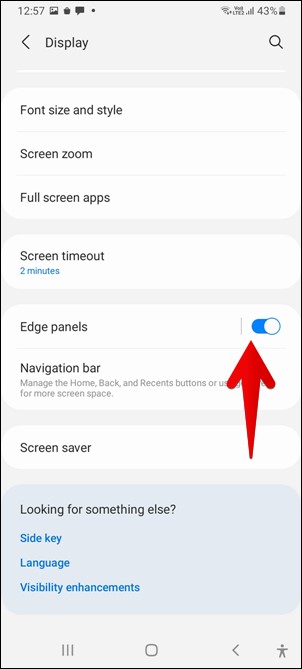
2 . Koj tuaj yeem mus rau Edge panels nqis los ntawm txhaj rau ntawm Edge panels ntawv nyeem, tom qab ntawd nyem rau ntawm cov vaj huam sib luag kom pab tau cov kev xaiv ntse.
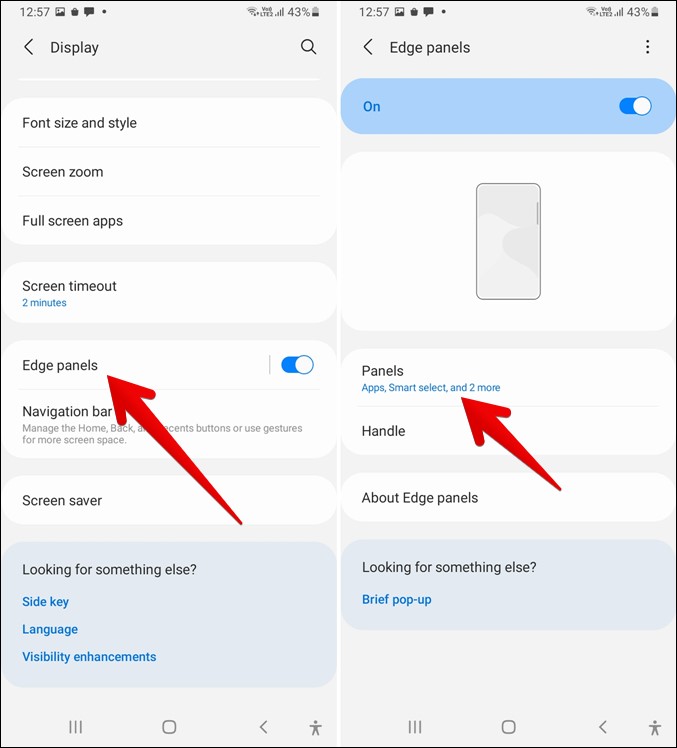
3 . Xyuas kom tseeb tias Dashboard tau qhib ntse xaiv, thiab tom qab ntawd koj tuaj yeem mus rau Ntug panels teeb tsa Thiab hloov txoj hauj lwm thiab style ntawm tus kov los ntawm txhaj rau nws.
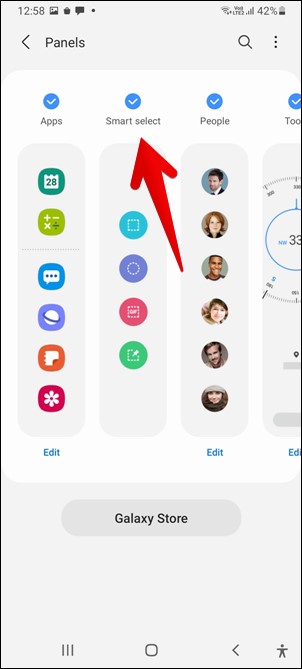
4. Thaum lub Smart Select vaj huam sib luag qhib, Edge vaj huam sib luag kov yuav tshwm rau ntawm ntug xaiv. Koj tuaj yeem rub nws sab hauv los qhib lub vaj huam sib luag. Tom qab ntawd, koj tuaj yeem los so sab laug lossis sab xis ntawm cov vaj huam sib luag kom pom cov ntse xaiv vaj huam sib luag, thiab tom qab ntawd koj tuaj yeem nyem rau ntawm lub cuab yeej xaiv lub duab plaub lossis oval ntse.
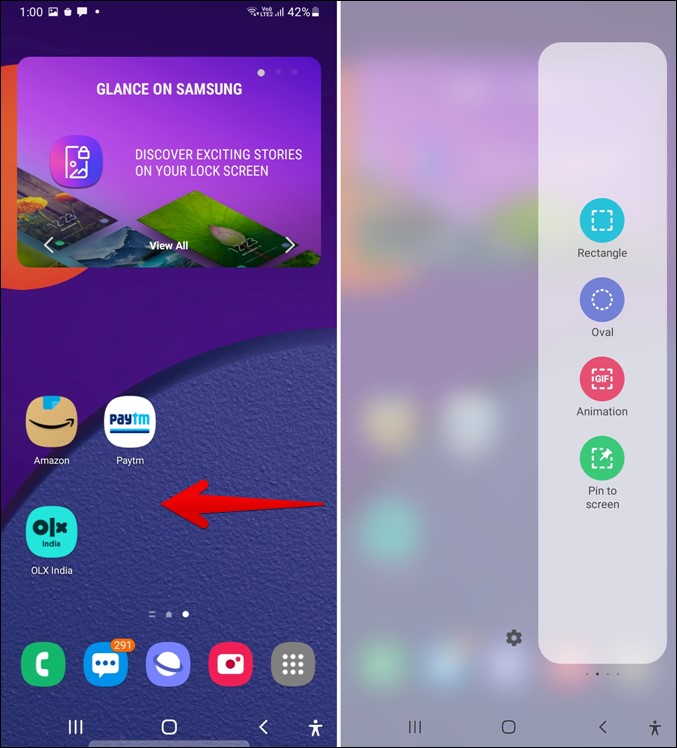
5. Thaum koj nyem rau ntawm Smart Selection Tool, lub checkbox yuav tshwm. Cov ces kaum tuaj yeem siv los hloov qhov loj ntawm lub thawv, thiab koj tuaj yeem tuav lub thawv thiab rub nws los hloov nws txoj haujlwm. Thaum qhov tsim nyog ntawm qhov screen nyob hauv lub thawv, koj tuaj yeem nyem rau ntawm "م".
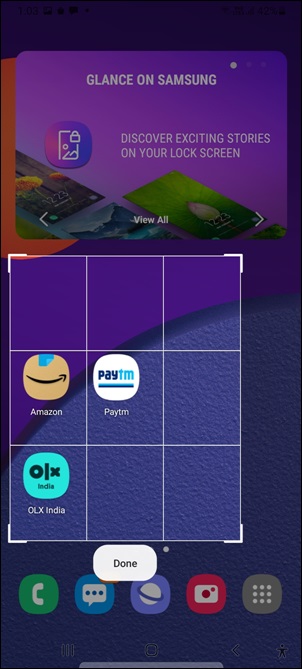
6 . Tom qab koj siv lub screenshot, nws tseem tsis tau txais kev cawmdim, thiab koj yuav pom ib lub screenshot toolbar nyob rau hauv qab nrog cov kev xaiv los kos rau ntawm lub screenshot, qhia lub screenshot, los yog txuag lub screenshot rau lub gallery. Qhov kev xaiv tsim nyog tuaj yeem siv raws li qhov xav tau.
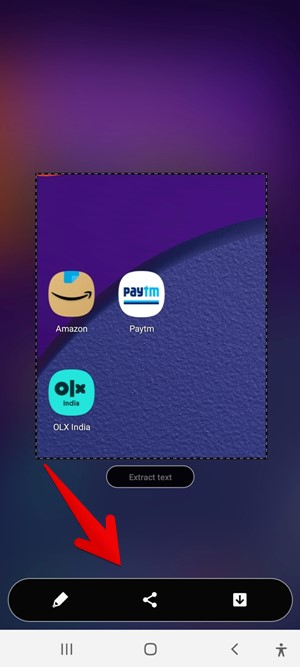
Tsis tas li ntawd, cov cuab yeej xaiv ntse kuj tso cai rau koj los ntes GIF. Qhov kev xaiv GIF tuaj yeem tapping ntawm lub ntse xaiv vaj huam sib luag rau qhov ntawd. Lub vaj huam sib luag Edge tuaj yeem siv los tsim cov shortcuts los tso ob lub apps hauv kev sib cais npo thiab.
3. Extract cov ntawv los ntawm screenshot
Cov ntawv tuaj yeem muab rho tawm los ntawm cov screenshots uas tau ntes tau siv cov cuab yeej xaiv ntse duab plaub أو Dawb. Yog li ntawd, lub screenshot tuaj yeem coj los siv cov cuab yeej duab plaub lossis elliptical marquee raws li qhia saum toj no. Thaum koj coj lub screenshot, koj yuav pom lub Extract Text khawm. hauv qab txhaj tshuaj. Nws tuaj yeem raug nyem, thiab cov ntawv rho tawm yuav tshwm sim hauv lub qhov rai pop-up. Ces koj yuav tau nyem rauLuamlub “qhia tawmsiv nws.
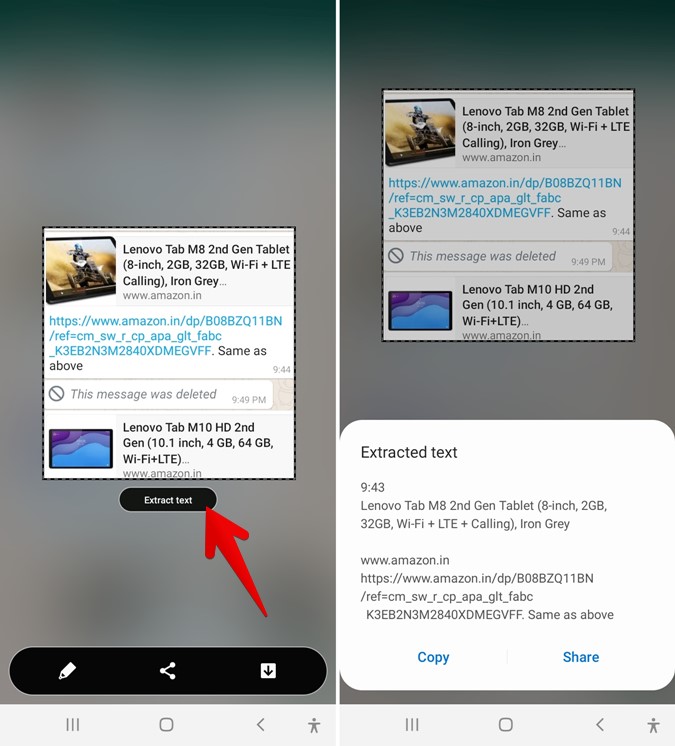
4. Pin screenshot lossis duab
Kawm txog cov xwm txheej no thaum koj xav tau luam cov ntawv los ntawm ib daim ntawv thov mus rau lwm qhov ntawm qhov screen. Lub screenshot tus pin feature hauv Smart Select vaj huam sib luag hauv Edge vaj huam sib luag tuaj yeem yog kev daws teeb meem rau qhov teeb meem no.
Qhov no tso cai rau koj los pin ib qho kev cai screenshot rau koj lub vijtsam uas nyob rau sab saum toj ntawm lwm cov apps nrog cov duab pinned. Koj tuaj yeem txav lossis txo cov duab pinned kom koj pom tau yooj yim thiab luam cov ntawv los ntawm cov duab pinned rau daim ntawv thov koj xav tau. Thaum ua tiav, cov duab pinned tsuas tuaj yeem raug kaw.
Txhawm rau kom tau txais txiaj ntsig zoo ntawm Pin rau kev tshuaj ntsuam feature, koj yuav tsum qhib lub Smart xaiv ntug vaj huam sib luag raws li qhia hauv cov qauv saum toj no, thiab tom qab ntawd nyem rau ntawm "Nruab ntawm qhov screen” Koj tuaj yeem rub lub thawv xaiv rau qhov koj xav ntes thiab nyem rau ntawm "Nruab ntawm qhov screen".
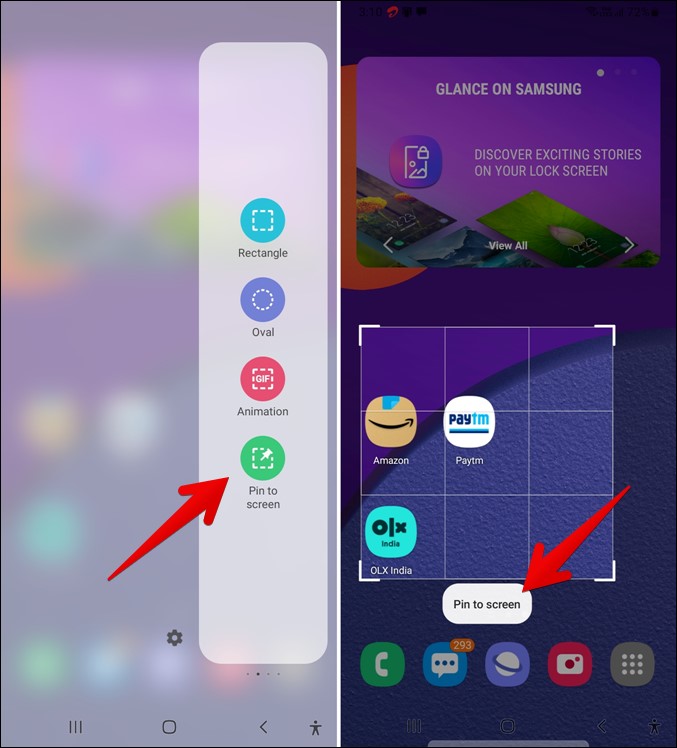
Thaum siv tus Pin los tshuaj ntsuam feature, cov duab ntes yuav tshwm nyob rau sab saum toj ntawm tag nrho cov apps. Daim ntawv thov xav tau tuaj yeem qhib thiab cov ntawv tuaj yeem luam tawm ntawm cov duab teeb tsa los ntawm txhaj rau nws. Los ntawm txhaj rau ntawm daim duab, ntau yam kev xaiv xws li txo qis, nthuav lossis kaw tuaj yeem nkag mus.
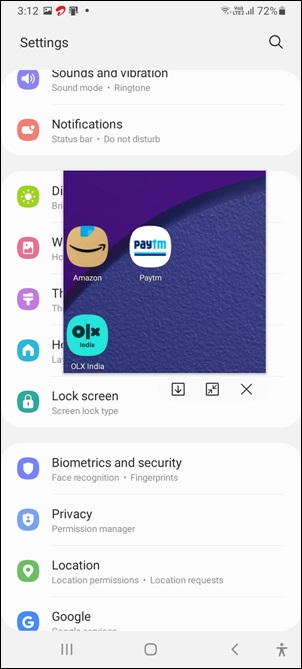
5. Qhib lub screenshot toolbar
Feem ntau, cov screenshots coj los ntawm Samsung xov tooj tau txais kev cawmdim hauv Gallery app. Yog tias koj xav hloov kho lossis faib cov snapshot, koj yuav tsum qhib Gallery app. Txawm li cas los xij, qhov no tuaj yeem zam tau los ntawm kev ua kom lub screenshot toolbar, vim nws qhib tau txais thaum lub screenshot raug coj. Lub toolbar yuav pab koj qoob loo, kos duab lossis qhia cov duab yam tsis tas yuav qhib Gallery app.
Txhawm rau qhib lub screenshot toolbar, koj yuav tsum mus rau Chaw> Advanced Xaiv > Screenshots, pab kom toggle rau lub Screenshot toolbar. Tom qab ntawd ib qho screenshot tuaj yeem coj mus, thiab lub toolbar yuav tshwm sim hauv qab. Yog tias koj tsis nyiam lub toolbar, koj tuaj yeem rov ua cov kauj ruam thiab tua tib lub toggle.
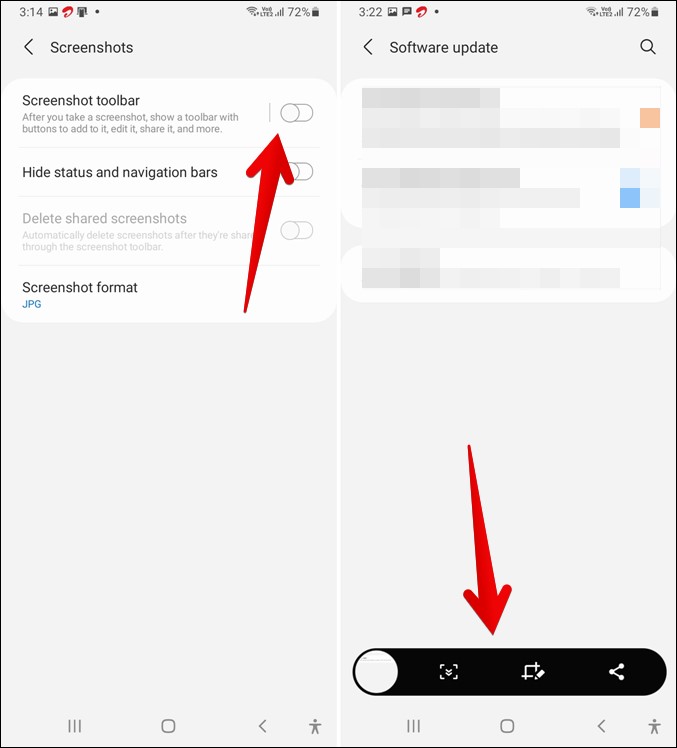
6. ntes scrolling screenshots
Koj muaj hmoo tias cov neeg thib peb cov apps tsis tas yuav tsum tau thaij duab animated ntawm Samsung Galaxy xov tooj, vim nws yog qhov ua tau zoo uas tuaj yeem nkag mus tau los ntawm lub screenshot toolbar. Yog li ntawd, lub screenshot toolbar yuav tsum tau enabled ua ntej raws li qhia saum toj no kom siv no feature.
Lub screenshot tuaj yeem raug coj mus rau ntawm nplooj ntawv xav tau, thiab thaum lub screenshot toolbar tshwm, lub screenshot icon tuaj yeem nyem rau scroll. Tom qab ntawd, tib lub cim tuaj yeem raug nyem dua los nyem rau ntawm nplooj ntawv ib zaug, thiab txuas ntxiv nyem rau tib lub cim txhawm rau txhawm rau ntes thaj chaw xav tau. Thaum ua tiav, koj tuaj yeem coj mus rhaub lub screenshot saib ua ntej saib cov duab hauv Gallery app.
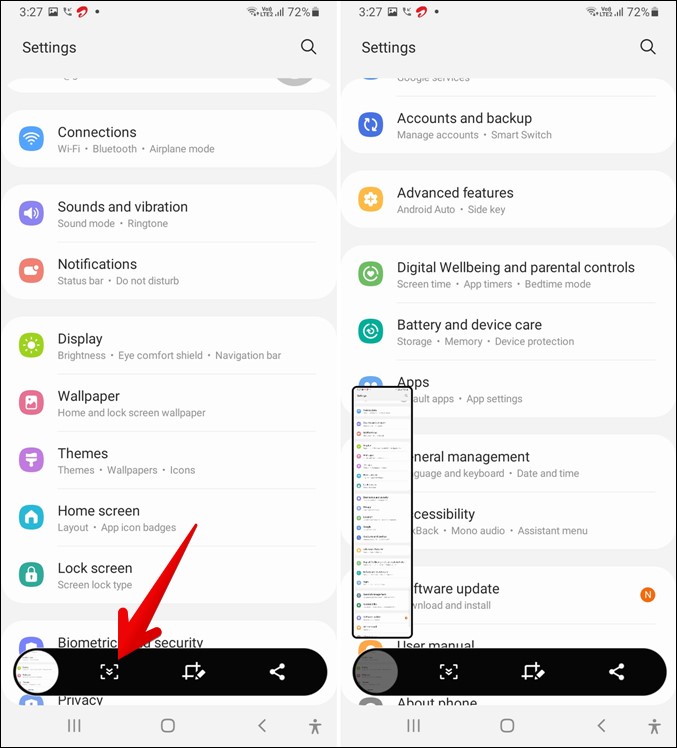
7. Hloov hom ntawv screenshot
Koj tuaj yeem xaiv cov duab hom (JPG lossis PNG) Nyob rau hauv uas koj xav kom txuag screenshots ntawm Samsung tes, uas ua rau nws nthuav. Txhawm rau hloov qhov layout, koj yuav tsum mus rau Chaw> Advanced Xaiv > Screenshots > Screenshot hom ntawv.
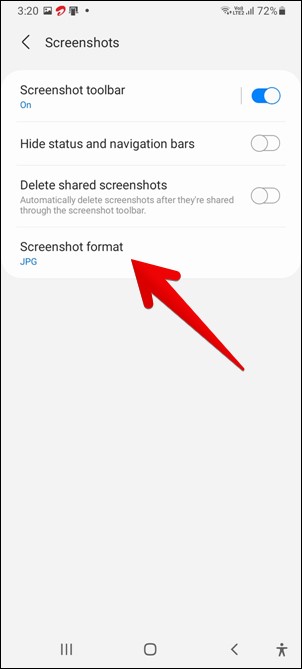
8. Rho tawm cov screenshots sib koom
Cov duab thaij duab tuaj yeem siv ntau qhov chaw cia ntawm peb lub xov tooj, tshwj xeeb tshaj yog thaum peb tsis rho tawm lawv thiab lawv txuas ntxiv mus. Txhawm rau txuag qhov chaw, Samsung muab qhov chaw tso cai rau cov screenshots yuav raug tshem tawm tom qab koj muab lawv siv lub screenshot toolbar. Txhawm rau qhib qhov teeb tsa no, koj yuav tsum mus rau Chaw> Advanced Xaiv > Screenshots, pab kom toggle ib sab ntawm Rho tawm cov screenshots sib koom.
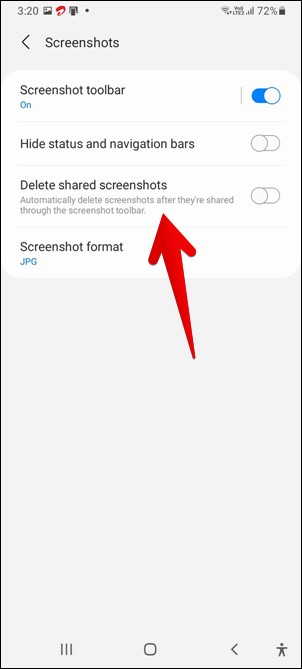
9. Nkaum Status thiab Navigation Bar
Thaum koj coj ib lub screenshot ntawm Samsung xov tooj, cov xwm txheej thiab navigation tuav tshwm nyob rau hauv lub screenshot los ntawm lub neej ntawd. Txawm li cas los xij, yog tias koj xav zais lawv, koj tuaj yeem siv qhov chaw muaj. Qhov no yog ua tiav los ntawm kev mus rau Chaw> Advanced> Screenshots, thiab ua kom lub toggle los nkaum cov xwm txheej thiab cov bar navigation.
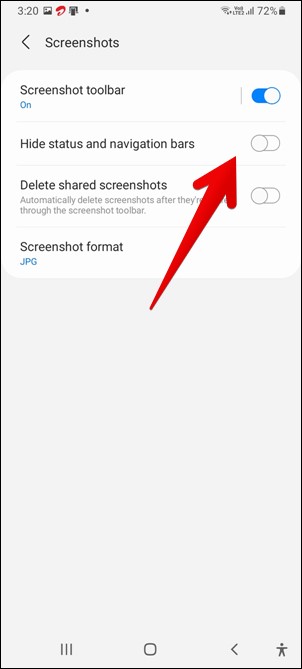
10. Crop screenshot
Ib tug puv npo screenshot feem ntau yog cropped tom qab kom rho tawm cov duab me nyob rau hauv. Tab sis tsis txhob xaiv manually thiab cropping cov duab me, Samsung Galaxy Yuav ntes cov duab me me thaum nyob hauv hom hloov kho.
Txhawm rau siv qhov no, ua cov kauj ruam hauv qab no:
1. Siv lub screenshot uas muaj ib daim duab me me.
2. Thaum lub screenshot toolbar tshwm, coj mus rhaub lub icon Tso tawm .
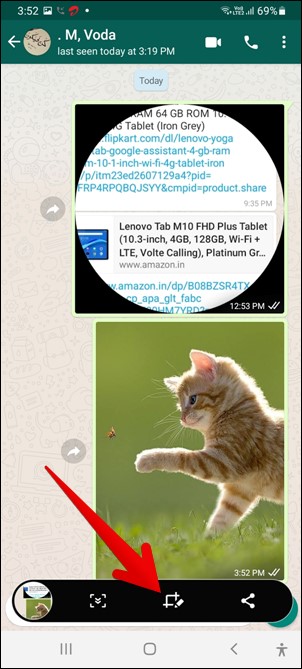
3. Txhawm rau nthuav tawm cov duab me me hauv lub screenshot ntawm Samsung Galaxy xov tooj, koj yuav tsum nrhiav thiab coj mus rhaub lub cim xiav kos. Cov duab pom tau yuav tshwm sim tau, thiab cov npoo tuaj yeem siv los kho nws qhov loj yog tias xav tau. Tom qab ntawd, koj tuaj yeem nyem rau ntawm lub pob txuag hauv toolbar kom txuag cov duab.
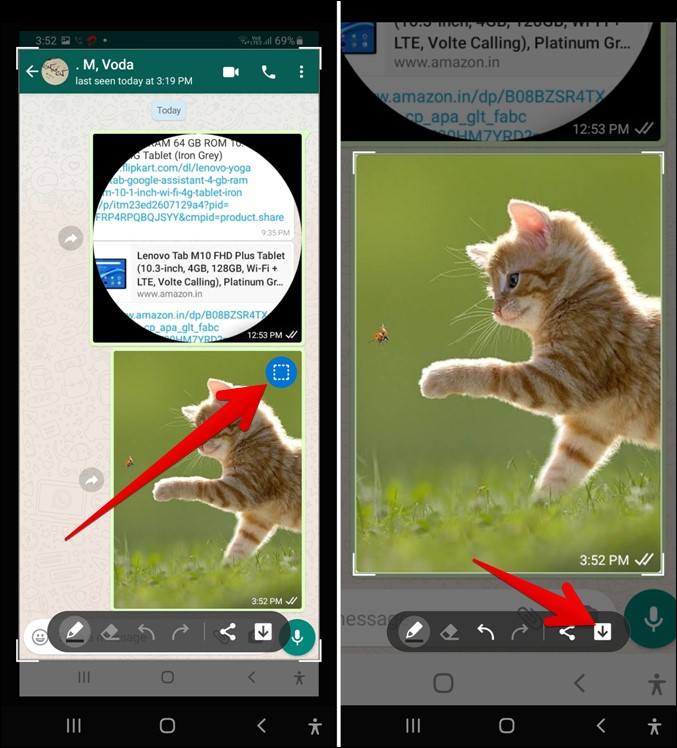
Xaus: Noj cov screenshots ntawm Samsung xov tooj
Nov yog txoj hauv kev zoo tshaj los thaij duab ntawm Samsung Galaxy xov tooj. Thiab yog tias koj lub xov tooj Samsung txhawb nqa Zoo Xauv, koj tuaj yeem siv One Hand Operation + app kom nrawm nrawm. Ntxiv mus, Samsung Galaxy Note cov neeg siv tuaj yeem siv S-Pen los thaij duab thiab.








