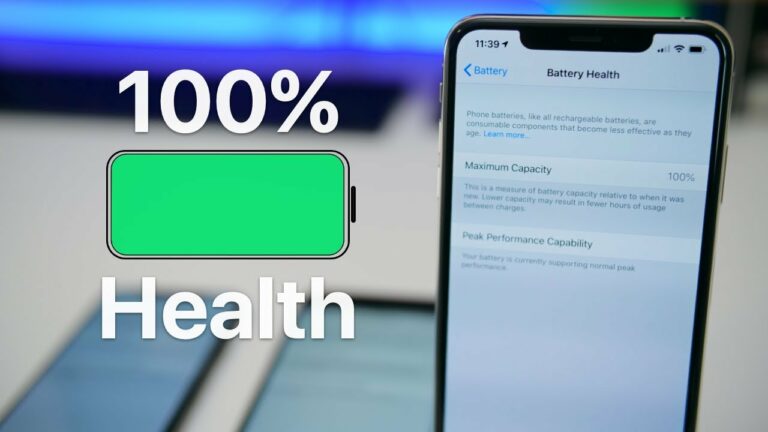6 lub tswv yim los pab koj txuas iPhone roj teeb lub neej
Tau ntau xyoo, Apple tau txhim kho iPhone roj teeb lub neej kom ua haujlwm ntev li ntev tau thaum nruab hnub, tab sis peb pom tias lub roj teeb khiav qee zaum sai dua li qhov xav tau, tshwj xeeb tshaj yog tias lub xov tooj yog me ntsis outdated.
Nov yog 6 lub tswv yim uas tuaj yeem pab koj txuas iPhone roj teeb lub neej:
1- Ua kom lub roj teeb zoo dua qub:
Ntawm iOS 13 thiab tom qab ntawd, Apple tau ua qhov tshwj xeeb hu ua Enhanced Battery Charging los txhim kho roj teeb lub neej los ntawm kev txo lub sijhawm iPhone siv tag nrho.
Thaum qhov no tau qhib, lub iPhone yuav ncua sijhawm them nyiaj tom qab 80% hauv qee kis, los ntawm kev siv tshuab kev kawm thev naus laus zis los kawm txog kev them nyiaj txhua hnub, kom lub ntsej muag qhib tsuas yog thaum koj lub xov tooj xav tias nws yuav txuas nrog lub charger rau ib lub sijhawm. lub sijhawm. ntev.
Lub feature tau qhib los ntawm lub neej ntawd thaum teeb tsa lub iPhone lossis tom qab hloov kho rau iOS 13 lossis tom qab ntawd, tab sis koj tuaj yeem paub tseeb tias cov haujlwm tau qhib los ntawm kev ua raws li cov kauj ruam no:
- Qhib lub (Settings) app.
- Nias lub roj teeb, ces xaiv roj teeb kev noj qab haus huv.
- Xyuas kom tseeb tias lub toggle hloov yog qhib rau ntawm qhov Optimized Battery Charging.
2- Tswj cov ntawv thov uas tso lub roj teeb:
Koj tuaj yeem tshawb xyuas cov ntaub ntawv siv roj teeb los ntawm kev qhib lub app (Chaw) thiab xaiv (Battery), koj yuav pom cov duab uas tso cai rau koj pom cov roj teeb theem, nrog rau cov ntawv thov siv feem ntau ntawm cov roj teeb lub zog, yog tias koj pom ib daim ntawv thov uas koj tsis xav tau thiab tso lub roj teeb sai sai koj tuaj yeem rho tawm nws.
3- Qhib hom tsaus nti:
Ua kom lub hom tsaus nti txuas ntxiv lub roj teeb lub neej ntawm cov xov tooj nrog OLED zaub xws li: iPhone X, XS, XS Max, 11 Pro thiab 11 Pro Max. Txhawm rau qhib lub feature, ua raws li cov kauj ruam no:
- Mus rau (Settings) app.
- Xaiv (Dav thiab Brightness).
- Nyem Tsaus.

4- Tsawg Zog Hom:
Tsawg zog hom yog qhov zoo tshaj plaws feature yog tias koj txhawj xeeb txog roj teeb lub neej vim nws yuav siv ntau yam kev ntsuas los txo cov roj teeb, xws li: txo cov vijtsam ci thaum lub roj teeb tsis muaj zog, cuam tshuam cov teebmeem hauv cov apps, thiab nres cov keeb kwm yav dhau los.
- Qhib chaw).
- Scroll cia thiab nias (Rov qab).
- Pab kom (Low Energy Mode) los ntawm nias qhov hloov ntawm ib sab ntawm nws.
5- Txo cov yam ntxwv uas koj tsis xav tau:
Ib qho ntawm cov yam ntxwv uas Apple tau tso cai rau lov tes taw kom txuag tau roj teeb lub neej yog: Background App Refresh, raws li qhov tshwj xeeb no apps kom ua haujlwm nyob rau hauv keeb kwm yav dhau los rub tawm cov hloov tshiab, xws li: email, thiab xa lwm cov ntaub ntawv, xws li: duab, mus rau koj qhov kev pabcuam khaws cia account huab.
6- Tshawb xyuas lub roj teeb kev noj qab haus huv thiab hloov nws:
Yog hais tias lub iPhone roj teeb lub neej tsis muaj zog, ces nws yuav yog lub sij hawm los hloov nws, tshwj xeeb tshaj yog yog hais tias koj lub xov tooj muaj ntau tshaj ob xyoos, los yog yog hais tias koj lub xov tooj tseem nyob rau hauv lub warranty lub sij hawm los yog nyob rau hauv lub AppleCare + kev pab cuam, hu rau lub tuam txhab. , los yog mus saib qhov chaw nyob ze tshaj qhov kev pab cuam hloov roj teeb dawb.