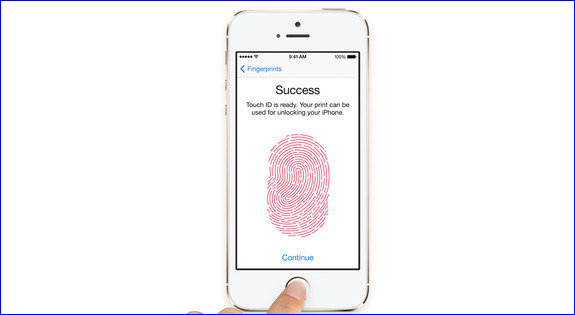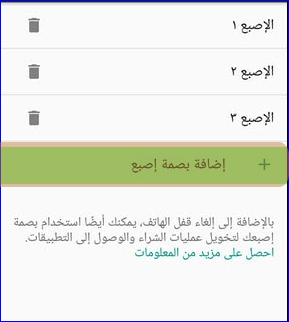Ua kom ceev cov ntiv tes hauv xov tooj
Cov ntawv nyeem ntiv tes tau pab tau zoo heev los ua cov xov tooj thiab cov khoom siv feem ntau muaj kev nyab xeeb thiab nrawm dua los qhib, thiab cov cuab yeej no yog ib qho tseem ceeb tshaj plaws thev naus laus zis uas tau mus txog cov cuab yeej thiab xov tooj hauv xyoo tas los no.
Txawm li cas los xij, qee zaum tus neeg siv pom kev qhib thiab qhib lub xov tooj los ntawm tus nyeem ntiv tes los ntawm thawj zaug, thiab yog tias muaj teeb meem hauv kev qhib koj lub xov tooj sai, muaj ntau yam koj tuaj yeem ua raws li Android lossis iPhone cov neeg siv los txhim kho. tus ntiv tes nyeem ntawv hauv koj lub xov tooj thiab ua kom nws ntse dua.
Qee lub sijhawm thaum koj qhib koj lub xov tooj nrog tus ntiv tes, tus nyeem ntiv tes tsis raug txaus los teb rau kev qhib lub xov tooj thawj zaug. Hauv cov xwm txheej no, tsis txhob txhawj, muaj ob peb yam uas koj tuaj yeem ua tau los kho qhov no. Nrog rau txoj kev hloov kho thiab tsis muaj dab tsi, koj yuav tau kho qhov teeb meem no thiab ua kom koj lub xov tooj tus ntiv tes nyeem ntawv.
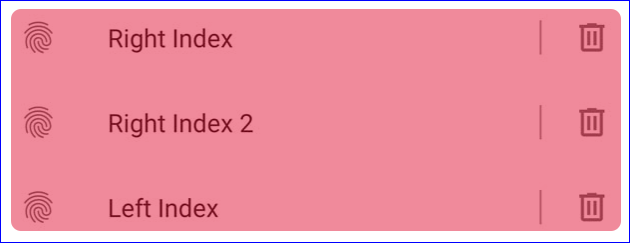
Ua ntej tshaj plaws, koj yuav tsum nkag mus rau qhov teeb tsa ntiv tes ntawm koj lub xov tooj, txawm tias nws yog Android lossis iPhone, thiab koj yuav ua cov hauv qab no:
> Hauv Android, mus rau "Settings", tom qab ntawd nyem rau ntawm "Security", ces nyem rau ntawm "Ntiv tes" xaiv.
> Hauv iOS no, mus rau "Settings" thiab tom qab ntawd "Kov ID & Passcode. Thaum kawg, coj mus rhaub rau "Ntiv tes".
Nco tseg: Nyob ntawm lub version ntawm koj lub xov tooj thiab Android version ntawm koj lub xov tooj Android, qee qhov kev xaiv txawv ntawm ib qho mus rau lwm qhov yog li nws tuaj yeem tshawb xyuas me ntsis hauv koj lub xov tooj kom nkag mus rau tus ntiv tes. Piv txwv li, ntawm Pixel xov tooj, nws hu ua Pixel Imprint, thiab nws hu ua Fingerprint Scanner ntawm Samsung Galaxy li.
Cov lus qhia kom ceev tus ntiv tes
Nov yog cov lus qhia saum toj kawg nkaus uas koj tuaj yeem ua kom nrawm koj cov ntiv tes
Sau tib tus ntiv tes ntau dua ib zaug los txhim kho qhov tseeb
Cov lus qhia no yooj yim heev tab sis tseem ceeb heev kom ceev koj cov ntiv tes. Thaum koj feem ntau qhib koj lub xov tooj nrog tib tus ntiv tes koj xaiv thiab pom tias nws tsis ua haujlwm thawj zaug, cia li sau npe tus ntiv tes dua. Hmoov zoo, ob qho tib si Android thiab iOS tso cai rau koj tso npe ntau tus ntiv tes, thiab tsis muaj teeb meem lossis txoj cai uas nws tsis tuaj yeem ua rau tib tus ntiv tes.
Thiab lwm lub tswv yim, ntub koj tus ntiv tes nrog dej yooj yim thiab ntxiv koj cov ntiv tes thaum nws ntub, lub xov tooj lees paub koj tus ntiv tes thaum nws ntub lossis muaj hws.
Ntawm no tsab xov xwm tau tas lawm nyob zoo, Kuv vam tias kuv pab koj ntau li ntau tau, tsis txhob hnov qab qhia cov kab lus no hauv social networking sites kom muaj txiaj ntsig rau cov phooj ywg