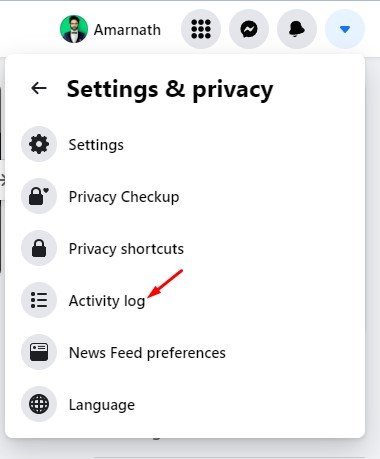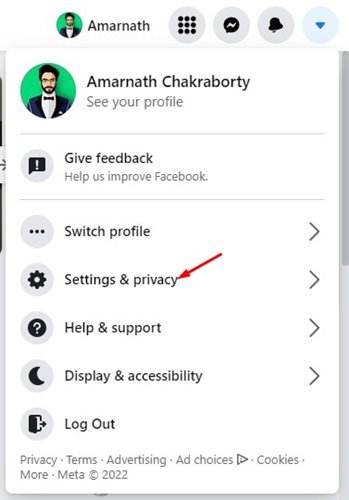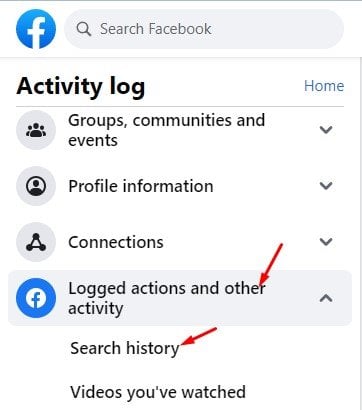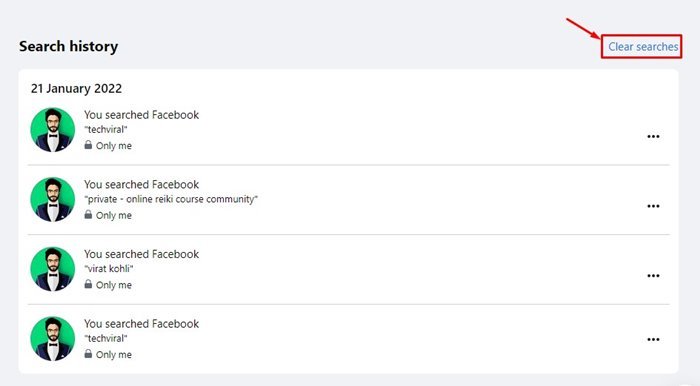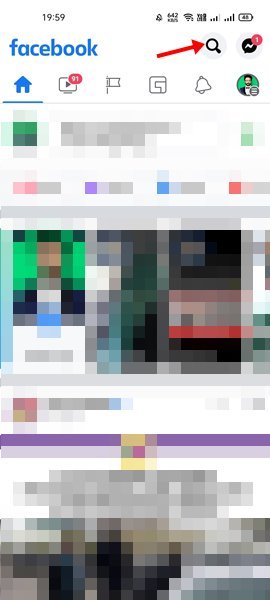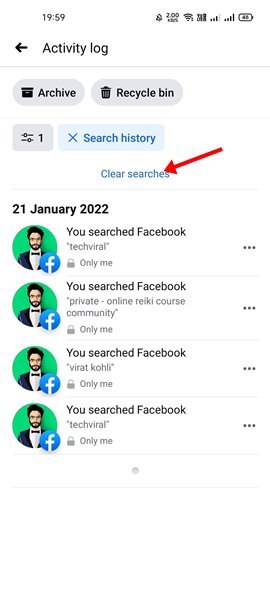Cov chaw sib tham uas koj siv, xws li Facebook, Twitter, Instagram, thiab lwm yam, txuag koj cov keeb kwm tshawb nrhiav tag nrho. Piv txwv li, txhua yam koj ntaus hauv lub thawv tshawb tau raug cawm yog tias peb tham txog Facebook.
Qhov no yog tib qho laj thawj vim li cas koj thiaj li yuav tsum pom cov ntawv qub hauv lub thawv tshawb Facebook. Koj tuaj yeem saib cov ntawv no thaum koj tshawb nrhiav txhua yam ntawm lub platform. Thaum qhov no yog qhov muaj txiaj ntsig zoo vim nws pab koj sai sai rov qab mus rau nplooj ntawv koj mus ntsib nquag, nws yuav muaj kev txhawj xeeb rau qee tus.
Ntau tus neeg siv tsis nyiam lub tswv yim ntawm kev khaws lawv cov keeb kwm tshawb nrhiav. Koj yuav tsum nco ntsoov tshem koj cov keeb kwm tshawb nrhiav Facebook ua ntej muab koj lub xov tooj lossis lub computer mus rau ib tus phooj ywg uas lawv tuaj yeem pom qhov koj tau tshawb nrhiav.
Cov kauj ruam kom tshem tawm Facebook Nrhiav keeb kwm ntawm Desktop thiab txawb
Yog li, yog tias koj tab tom nrhiav txoj hauv kev los tshem tawm Facebook tshawb fawb keeb kwm, ces koj tab tom nyeem cov lus qhia raug.
Nws yooj yim heev rau luam theej duab cov kev tshawb fawb tsis ntev los no hauv Facebook, thiab nws tuaj yeem ua tiav ntawm lub computer lossis xov tooj ntawm tes. Nov yog li cas Clear Facebook tshawb keeb kwm ntawm desktop thiab mobile .
1. Nthuav Facebook Nrhiav Keeb Kwm ntawm Desktop
Yog tias koj siv Facebook los ntawm koj lub PC / Laptop, koj yuav tsum ua raws li txoj kev no kom tshem koj cov keeb kwm tshawb nrhiav. Nov yog qee cov kauj ruam yooj yim uas koj yuav tsum ua raws.
1) Ua ntej tshaj plaws, qhib koj lub web browser nyiam thiab nkag mus rau hauv koj tus account Facebook. Tom ntej no, coj mus rhaub nqis xub Raws li qhia hauv qab no.
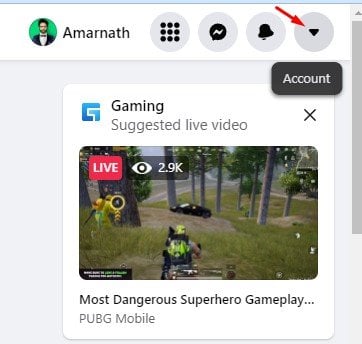
2. Nyob rau hauv cov ntawv qhia zaub mov nco, nyem Chaw thiab ntiag tug .
3. Tom ntej no, coj mus rhaub kev ua si log, Raws li pom hauv daim duab hauv qab no.
4. Nyob rau hauv txoj cai pane, nthuav cov seem Sau cov yeeb yam thiab lwm yam dej num thiab xaiv Nrhiav keeb kwm .
5. Ntawm sab xis, koj yuav pom koj keeb kwm tshawb nrhiav. Txhawm rau tshem tawm cov keeb kwm tshawb nrhiav, nyem lub pob " mus soj ntsuam log" raws li qhia hauv qab no.
Qhov no yog! Kuv ua tiav. Qhov no yuav tshem koj cov haujlwm tshawb fawb tsis ntev los no ntawm Facebook desktop.
2) Tshem tawm Facebook tshawb nrhiav keeb kwm ntawm lub xov tooj ntawm tes
Koj tseem tuaj yeem siv Facebook mobile app kom tshem koj cov keeb kwm tshawb nrhiav. Koj yuav tsum ua raws qee cov kauj ruam yooj yim qhia hauv qab no. Txawm hais tias peb siv Android los ua kom pom cov txheej txheem, koj yuav tsum ua tib cov kauj ruam ntawm koj lub iPhone.
1. Ua ntej tshaj plaws, qhib Facebook app ntawm koj lub cuab yeej. Tom ntej no, coj mus rhaub tshawb lub thawv Raws li qhia hauv qab no.
2. Tam sim no, koj yuav tuaj yeem pom koj qhov kev tshawb nrhiav yav dhau los. Nws yuav zoo dua los nyem lub pob Tso tawm , Raws li qhia hauv qab no.
3. Tam sim no, koj yuav raug xa mus rau lub cav ua haujlwm. Nws yuav pab tau yog tias koj nyem qhov kev xaiv "Clear searches" .
Qhov no yog! Kuv ua tiav. Qhov no yuav tshem koj cov haujlwm tshawb fawb tsis ntev los no ntawm Facebook Mobile.
Thov nco ntsoov tias Facebook txuag koj cov keeb kwm tshawb nrhiav kom pom koj cov txiaj ntsig zoo dua thaum tshawb nrhiav. Txawm li cas los xij, yog tias koj mob siab ntau txog koj tus kheej, koj yuav tsum niaj hnub tshem tawm keeb kwm. Vam tias tsab xov xwm no pab tau koj! Thov share rau nej cov phooj ywg thiab. Yog tias koj muaj lus tsis txaus siab txog qhov no, thov qhia rau peb paub hauv cov lus hauv qab no.