Kev piav qhia ntawm thaiv kev hu xov tooj thiab cov lus hauv koj lub xov tooj manually thiab txiav
Twb tau ntsib teeb meem ntawm kev txais xov tooj tsis xav tau, lus thiab cov ntawv tsis txaus siab..? Puas yog koj tab tom nrhiav txoj hauv kev kom tshem tawm cov tsis xav tau hu, tus lej coj txawv txawv, hu xov tooj thiab cov lus tsis txaus siab los ntawm ib tus neeg txawv..? Muaj tseeb los ntawm kev nyob ntawm no tam sim no thiab nyeem cov ntawv tshaj tawm no yog pov thawj tias koj xav thaiv thiab tiv thaiv tau txais xov tooj lossis txawm tias tsis xav tau cov lus manually
Kev piav qhia ntawm kev thaiv cov lej cuam tshuam thiab cov lus ntawm Android manually yam tsis muaj kev pab cuam: ➡
Yog tias koj lub smartphone tab tom khiav Android Marshmallow 6.0 thiab siab dua, koj yuav tuaj yeem thaiv thiab tiv thaiv tau txais kev hu xov tooj los ntawm kev cuam tshuam thiab tsis xav tau cov lej yooj yim heev thiab kuj yog txoj hauv kev yooj yim heev yam tsis tas yuav rub tawm daim ntawv thov.
Tau kawg txoj hauv kev yooj yim tshaj plaws los ua qhov no yog ntev nias ntawm tus lej koj xav thaiv hauv koj keeb kwm hu, tom qab ntawd xaiv , Thaiv tus xov tooj, los yog Thaiv tus xov tooj.
Txoj kev thib ob yog nkag mus rau "Hu Keeb Kwm" thiab tom qab ntawd nyem rau ntawm qhov kev xaiv zoo ib yam li peb teev nyob rau saum toj thiab nyem rau ntawm qhov "Settings" kev xaiv. ntawm nws thiab thaum kawg nyem rau ntawm "Ntxiv tus lej" kev xaiv thiab ntxiv tus lej Undesirable lossis koj xav thaiv thiab nyem rau. txwv
Txoj kev thib peb yog los ntawm kev txhim kho Mr. App Tus lej Los ntawm Google Play kev ua lag luam uas tshwj xeeb hauv kev thaiv kev hu xov tooj rau Android. Ib daim ntawv thov uas txwv tsis pub hu xov tooj nrog rau kev txheeb xyuas thiab txwv tsis pub cov lus cuam tshuam thiab spam ib yam. Ib qho yooj yim daim ntawv thov thiab nyiam yoog raws, smoothness thiab yooj yim ntawm kev lag luam, Kuv pom zoo rau koj.
Tom qab koj nruab qhov hu blocker Mr. Tus lej nyem Ntawm cov ntawv qhia zaub mov khawm ntawm sab xis, thiab tom qab ntawd nyem rau ntawm "Settings" yuav tshwm nyob rau hauv pem hauv ntej ntawm koj cov kev xaiv sib txawv uas txaus siab rau peb yog thawj qhov kev xaiv. Hu rau Thaiv
Txhawm rau tiv thaiv tau txais cov lus tsis xav tau, nyem rau ntawm qhov kev xaiv Tus Hu Xov Tooj, tom qab ntawd nyem rau ntawm Cov Ntawv Ceeb Toom Cov Lus Ceeb Toom, thiab cov lus uas tsis txaus ntseeg ntawm qhov kev pab cuam lossis qhov tseeb yuav raug cim.
Tsab ntawv xov xwm ntawm kev thaiv cov xov tooj tsis xav tau thiab cov lus tsis xav tau hauv txoj hauv kev yooj yim thiab nrawm ntawm lub xov tooj thiab tseem siv cov ntawv thov pab los ntawm Play Store tau xaus. Muab cov lus no rau sawv daws tau txais txiaj ntsig.



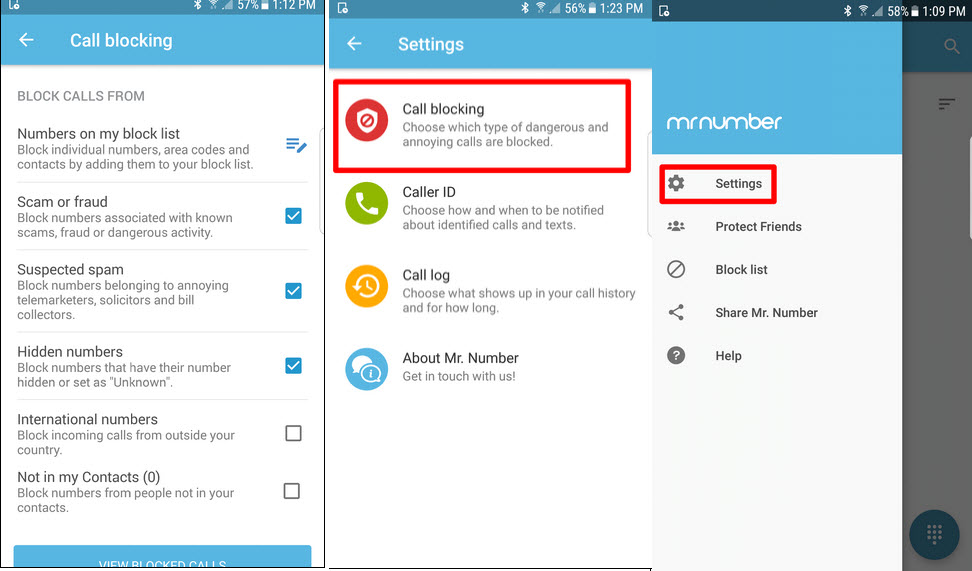
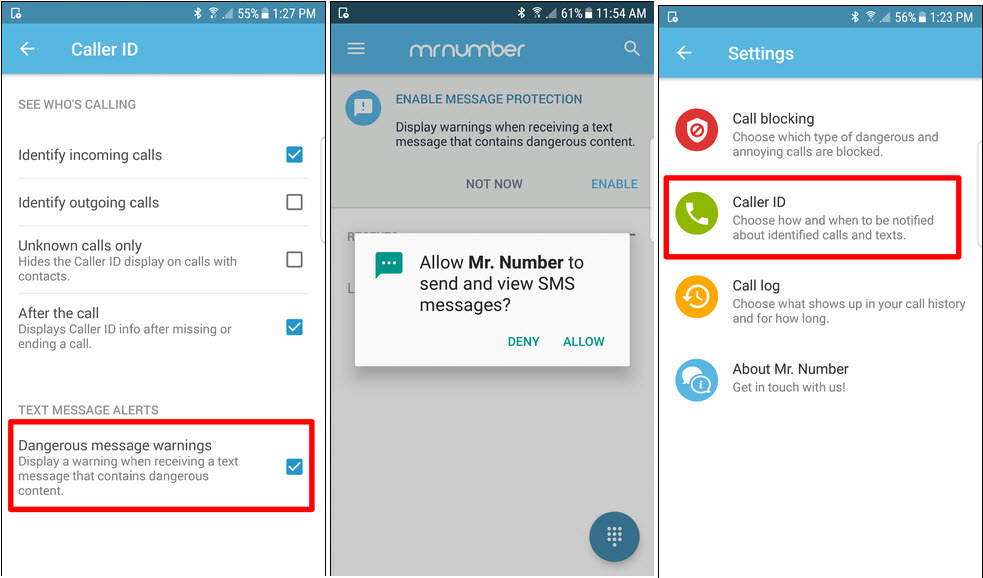









Zoo siab txais tos rau cov tub ntxhais hluas uas nyuaj siab thiab ua haujlwm nyuaj, Kuv yog ib tug txiv neej laus thiab kuv nyiam computers thiab kuv xav paub ntau ntxiv txog qhov kev paub no hauv ib qho ntawm lub khoos phis tawj, tshwj xeeb tshaj yog yuav ua li cas txuas rau lub khoos phis tawj nyob deb, luam tawm ntawm qhov deb, rub Windows mus rau chaw taws teeb. tshuab, lossis kho nws, qhov thib ob
Zoo siab txais tos, xibfwb Ali
Ua tsaug rau koj tuaj xyuas peb, Kuv vam tias peb cov lus piav qhia muaj txiaj ntsig rau koj.
Ua raws li peb thiab peb yuav muab cov lus piav qhia hauv ntau qhov chaw, thiab yog tias koj muaj lus nug, suav nrog nws hauv kev tawm tswv yim thiab peb yuav qhia rau koj, Vajtswv txaus siab.