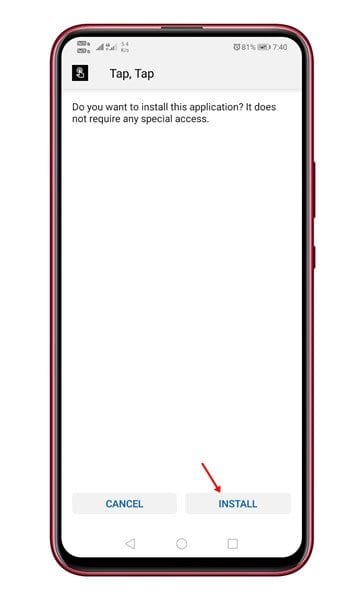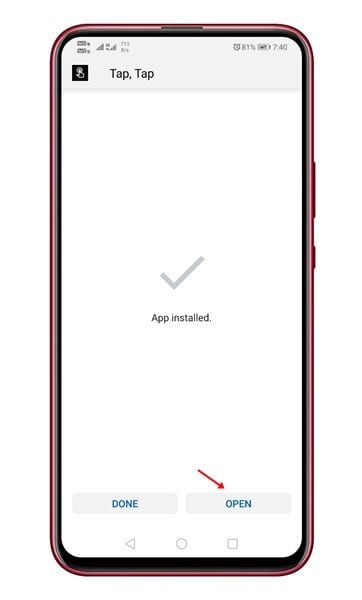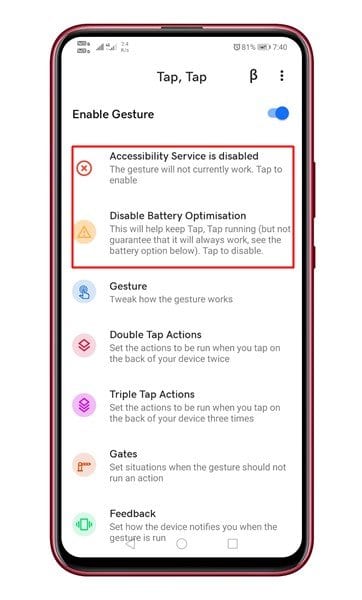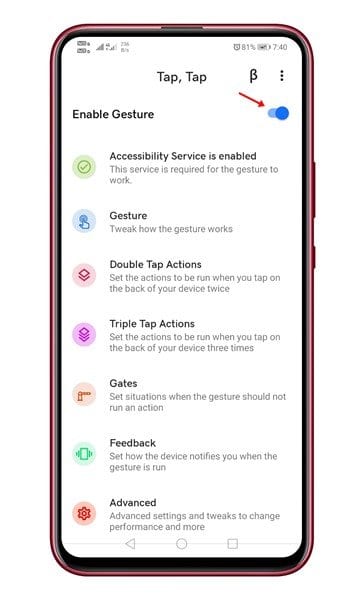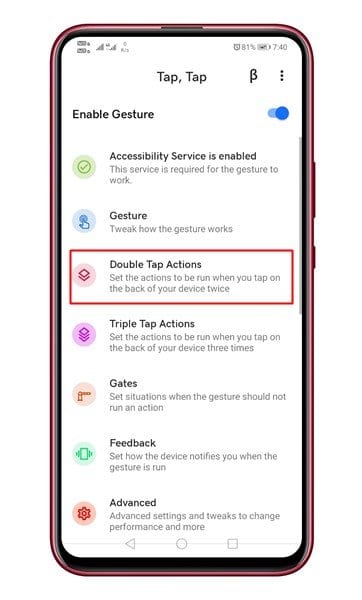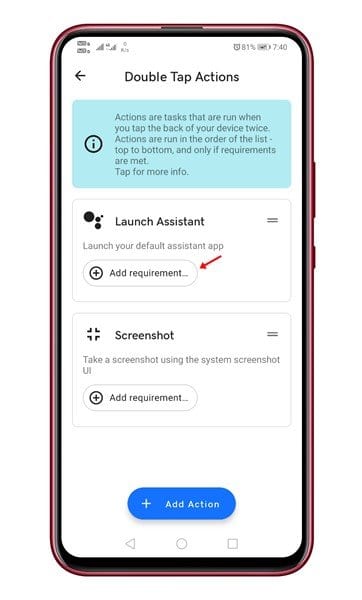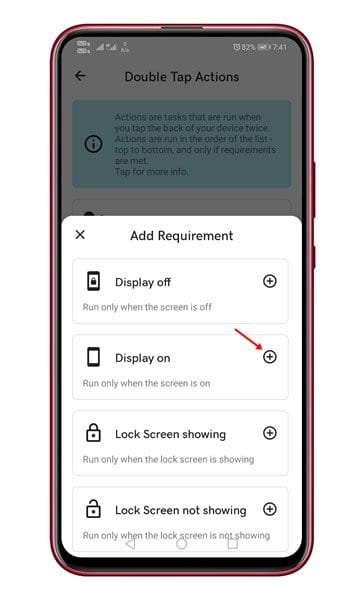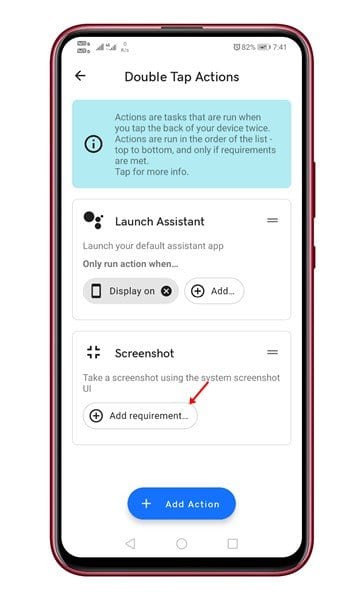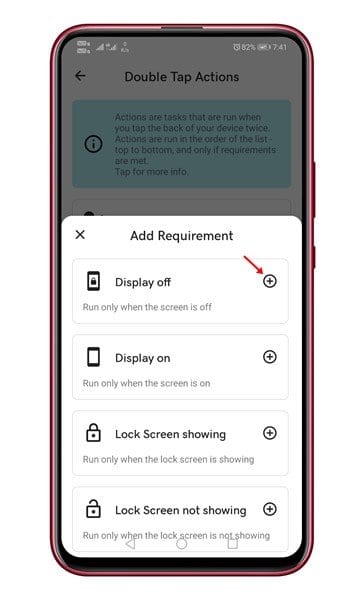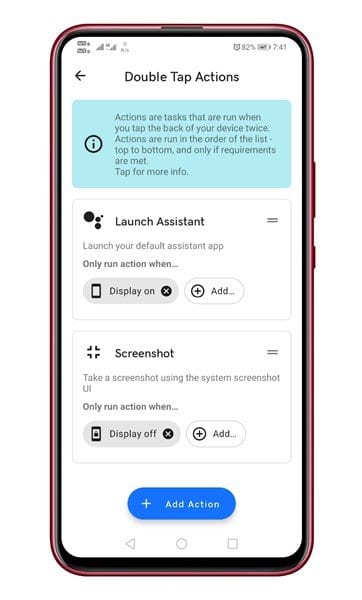Qhib Google Assistant los ntawm nyem rau tom qab ntawm koj lub xov tooj!

Yog tias koj tau siv iOS 14, tej zaum koj yuav paub zoo txog Back Tap feature. Nws yog ib qho iOS tshwj xeeb feature uas tso cai rau cov neeg siv los thaij duab los ntawm tsuas yog tapping rau sab nraum qab ntawm lub smartphone. Ib qho zoo sib xws kuj tshwm sim hauv qhov tseeb Android 11 operating system.
Tus kais rov qab feature hauv Android 11 muab ntau txoj kev xaiv. Piv txwv li, koj tuaj yeem coj mus rhaub rau tom qab ntawm koj lub xov tooj Android los tswj kev tawm suab, qhib lub xov tooj lub koob yees duab, thiab lwm yam.
Txawm hais tias tus kais rov qab feature tsuas yog muaj nyob hauv Android 11, qhov ntawd tsis tau txhais hais tias cov laus hauv Android tsis tuaj yeem muaj qhov no.
Tua tawm Google Assistant los ntawm kais nyob tom qab ntawm koj lub xov tooj
Koj tuaj yeem nruab Android app hu ua "tap, tap" Txhawm rau qhib Google Assistant ntawm koj lub cuab yeej.
Hauv tsab xov xwm no, peb tab tom yuav qhia cov lus qhia ib kauj ruam ntawm yuav ua li cas tso Google Assistant los ntawm tapping rau tom qab ntawm koj lub cuab yeej Android. Cia peb kuaj.
Kauj ruam 1. Ua ntej, mus saib XDA lub rooj sab laj thiab rub tawm ib qho app Coj mus rhaub, Coj mus rhaub Android .
Kauj ruam 2. Thaum ua tiav, qhib cov ntaub ntawv installation thiab ntaus lub pob "Installations".
Kauj ruam peb. Nyob rau nplooj ntawv tom ntej, nias lub pob "qhib".
Kauj ruam 4. Tam sim no koj yuav pom lub ntsiab interface ntawm daim ntawv thov. Muab tag nrho cov kev tso cai uas daim ntawv thov thov.
Kauj ruam 5. Tam sim no tig rau qhov kev xaiv “Enable gesture” .
Kauj ruam 6. Tom ntej no, nyem rau ntawm Ob npaug nias ua
Kauj ruam 7. hauv "Launch Assistant", Nyem “Add Requirements”
Kauj ruam 8. Tom ntej no, xaiv qhov kev xaiv “Display On”
Kauj ruam 9. Tam sim no rov qab mus rau nplooj ntawv dhau los thiab nias Ntxiv cov cai tom qab lub screenshot.
Kauj ruam 10. Los ntawm Add Requirements menu, xaiv ib qho kev xaiv "Stop Show" .
Kauj ruam 11. Qhov tshwm sim Kawg Nws yuav zoo li no.
Qhov no yog! Kuv ua tiav. Tam sim no tshem koj lub xov tooj npog thiab muab ob npaug rau nyem rau tom qab. Google Assistant yuav tso tawm.
Kab lus no yog hais txog yuav ua li cas tso Google Assistant los ntawm kais ntawm sab nraum qab ntawm lub xov tooj smartphone. Vam tias tsab xov xwm no pab tau koj! Thov share rau nej cov phooj ywg thiab. Yog tias koj muaj lus tsis txaus siab txog qhov no, thov qhia rau peb paub hauv cov lus hauv qab no.