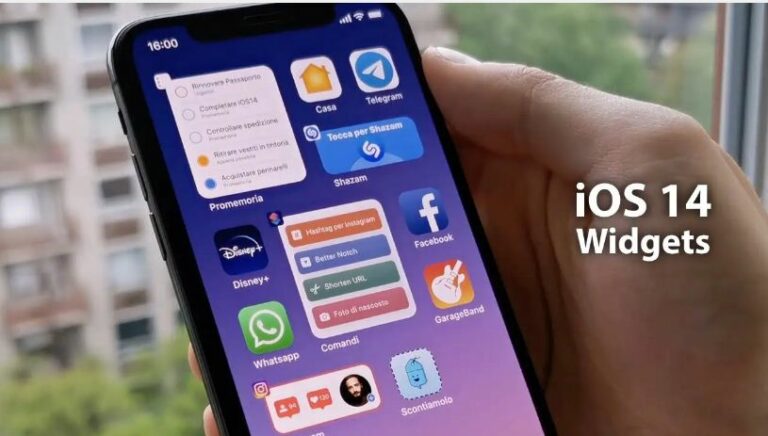How to use the Home screen widgets in iOS 14
One of the biggest updates that came with iOS 14 is the completely new home screen experience, arguably: this represents the biggest change in the iOS user interface since it was first introduced.
IOS Home screen days are over, limited to a core network of square apps and application folders, as iOS 14 provides a completely new look and feel to the user interface, with home screen tools that can be customized in size and shape to provide some great features and functionality.
This idea is not new, as Microsoft uses this ten-year customizable networking method with Windows Phone and Google with Android as well. However, Apple has created a clear and sharp look and feel using the iOS 14 home screen tools including the elegant (Smart Stack) option.
IOS 14 is currently only available as a beta for the developer, the public beta will be available in July, but keep in mind that it is not a good idea to run an early beta program on your device before solving performance issues and errors.
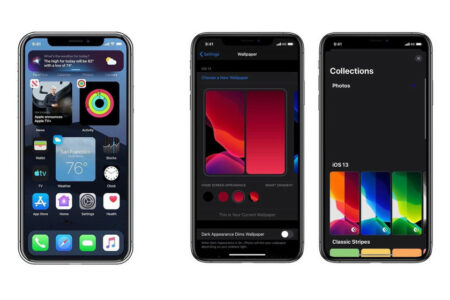
use the new Home screen widgets in the new iOS 14:
- Press and hold your phone’s home screen in empty space until your apps start to vibrate.
- Click on the (+) icon in the upper left corner.
- You will now see the available tools.
- Click one, choose the size, and click “Add Item” to place it on the home screen.
- You can change the position of the tool by dragging it.
- Click (Done) option in the upper right corner to set your item.
New gadgets are available on iPad with iPadOS 14, but they are limited to Today View sidebar, while with iPhones you can use them at home, secondary application screens, etc.