Yuav ua li cas ntxuav cache hauv Windows 11
Muaj ntau ntau sib txawv caches nyob rau hauv ويندوز 11 Thiab txhua tus tuaj yeem siv ntau qhov chaw. Yog li ntawd, qee zaum kev tu lub caij nplooj ntoos hlav yog xav tau.
Yuav ua li cas tshem Windows 11 cache siv Disk Cleanup
Windows muaj cov cuab yeej built-in hu ua Disk Cleanup uas tuaj yeem pab koj ntxuav ntau hom cache cov ntaub ntawv. Txhawm rau pib Disk Cleanup, tshawb rau "Disk Cleanup." Disk Cleanup hauv Start menu thiab xaiv qhov zoo tshaj plaws Match. Xaiv lub tsav uas koj xav kom tshem tawm cache thiab nyem " OK ".
Xwb, koj muaj peev xwm right-click ib tug tsav los ntawm Khoos phib tawj thiab xaiv Khoom . Nyem lub pob Disk Cleanup tab dav dav nyob rau hauv lub qhov rais Properties, thiab qhov ntawd yuav tsum khiav Disk Cleanup ib yam nkaus.
Koj yuav pom ib tug popup. Nrhiav Ntxuav cov ntaub ntawv system Los hauv qab.
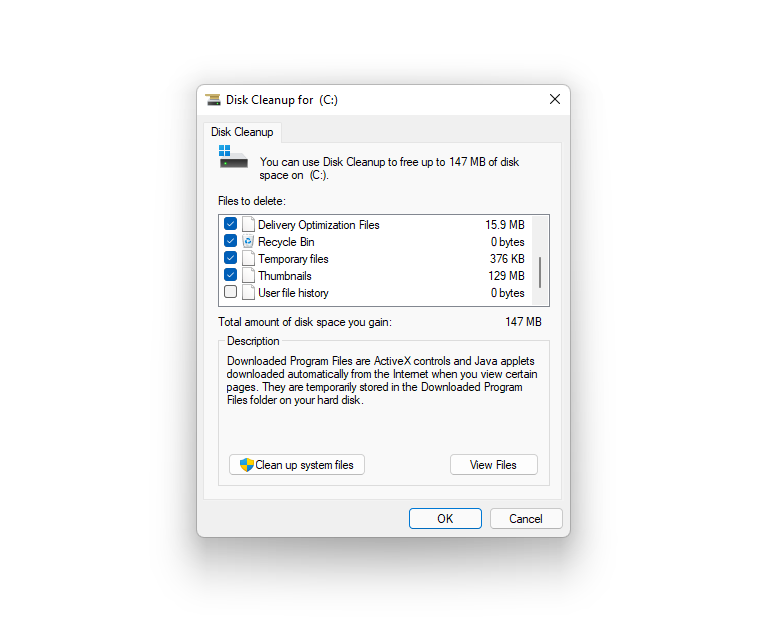
Lub qhov rais yuav ploj mus thiab tom qab ntawd rov tshwm sim nrog ntau yam khoom hauv ntu Cov ntaub ntawv los rho tawm . Kos txhua lub thawv thiab nias OK ", tiam" rho tawm cov ntaub ntawv Txhawm rau pib tshem cov ntaub ntawv cache. Yog tias koj nyuam qhuav nruab Windows 11, koj tseem yuav pom Windows 10 cov ntaub ntawv hauv ntu no. Xaiv Windows 10 cov ntaub ntawv yog tias koj xav rho tawm lawv thiab.
Yuav ua li cas tshem DNS
Koj lub operating system khaws cov lus nug keeb kwm ntawm koj lub computer, suav nrog cov vev xaib uas koj nkag mus. Lub cache ntawm koj lub computer ua rau nws yooj yim rau cov vev xaib kom thauj khoom sai, tab sis dhau sijhawm, nws tuaj yeem tsim. Hauv qhov phem tshaj plaws, koj tuaj yeem yog tus neeg raug tsim txom ntawm DNS cache lom. Hmoov zoo, koj tuaj yeem tshem DNC cache ntawm koj lub computer nrog cov lus txib yooj yim thiab kho cov teeb meem no.
Tua tawm Windows Terminal los ntawm kev tshawb nrhiav windows terminal nyob rau hauv cov zaub mov pib thiab xaiv qhov zoo tshaj plaws match. Ntaus cov lus txib hauv qab no hauv lub davhlau ya nyob twg thiab nias Enter:
ipconfig /flushdns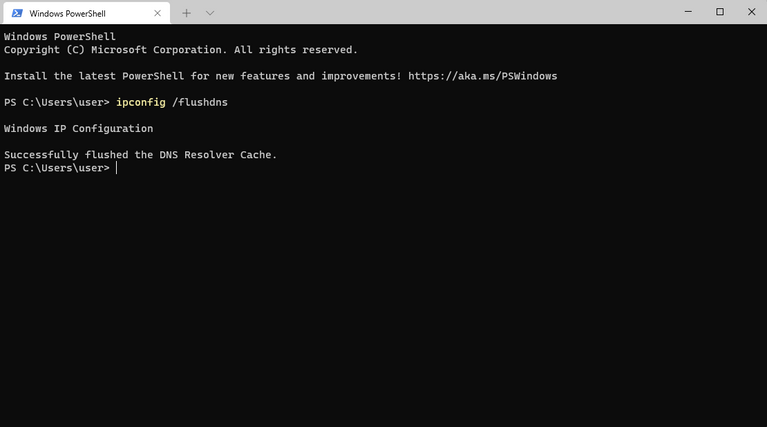
Nco ntsoov tias koj tuaj yeem ua tiav cov lus txib siv PowerShell lossis Command Prompt.
Thaum koj tshem lub cache, koj yuav pom cov lus uas nyeem Ua kom tiav DNS daws teeb meem cache .
Yuav ua li cas tshem Microsoft Store cache
Microsoft Store kuj khaws cov ntaub ntawv cache ntawm koj lub computer, ib yam li lwm daim ntawv thov. Txawm li cas los xij, yog tias koj tau txais "Windows Store cache tej zaum yuav raug cuam tshuam" lossis koj tsuas yog xav tso qee qhov chaw cia, koj tuaj yeem tshem tawm Microsoft Store cache.
Nyem rau Yeej + R , Thiab hom wsreset.exe , thiab nias Sau . Koj yuav pom lub qhov rais dawb paug pop up thiab nws yuav kaw cia li. Lub sijhawm no, Microsoft Store cache yuav raug tshem tawm.
Yuav ua li cas tshem tawm browser cache
Koj tus browser tseem khaws cov ntaub ntawv cache thaum koj xauj cov vev xaib txhua hnub. Clearing browser cache yog yooj yim heev, tab sis nws ua hauj lwm me ntsis txawv nyob rau hauv tag nrho cov browsers.
Ntawm Google Chrome lossis Edge, koj tuaj yeem coj mus rhaub Ctrl + ua haujlwm + Rho tawm , thiab xaiv Cached duab thiab cov ntaub ntawv . thiab nias So cov ntaub ntawv .
Koj tuaj yeem teeb Edge kom tshem tau koj lub cache txhua zaus koj kaw koj lub browser. Tom qab nias Ctrl + ua haujlwm + Rho tawm , cia li nias ءلغاء , thiab mus Xaiv qhov koj xav kom tshem tawm txhua zaus koj tua Browser xaiv nyob rau hauv Ntshiab xyuas cov ntaub ntawv , thiab qhib lub pob ntawm ib sab Cached duab thiab cov ntaub ntawv .
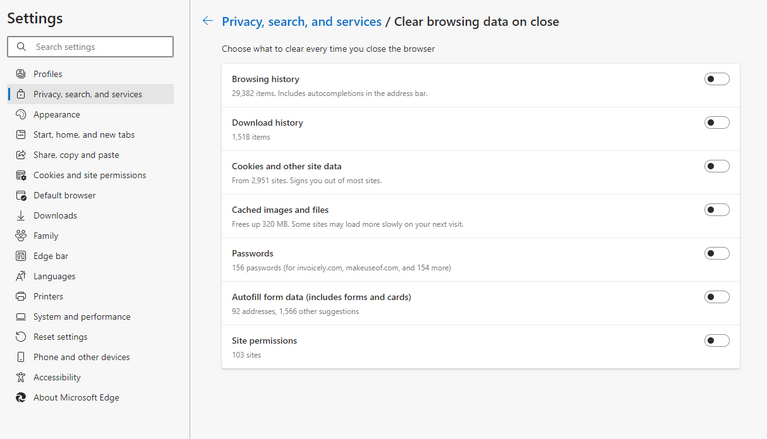
Hauv Firefox, koj yuav tsum nyem rau ntawm hamburger zaub mov icon nyob rau sab xis sab xis, thiab xaiv Chaw > VAJTSWV THIAB NTSEEG , thiab xaiv So cov ntaub ntawv hauv seem Cov ncuav qab zib thiab cov ntaub ntawv lub vev xaib . Qhov no yuav qhib lub qhov rais me me uas koj tuaj yeem xaiv rho tawm cov ncuav qab zib, cov ntaub ntawv ntawm qhov chaw, cached lub vev xaib lossis tsuas yog cov ntsiab lus hauv lub vev xaib xwb. Thaum koj tau xaiv cov kev xaiv cuam tshuam, coj mus rhaub mus soj ntsuam .
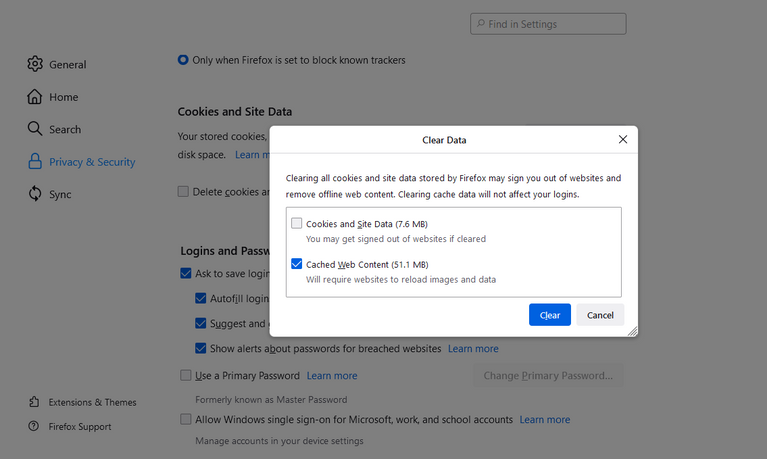
Yuav ua li cas tshem lub vev xaib cache
Windows tseem txuag koj qhov chaw keeb kwm raws li cov ntaub ntawv cache. Koj tuaj yeem tshem tawm qhov chaw cache ntawm koj lub computer los ntawm Chaw app.
Nyem rau Yeej + I Txhawm rau qhib lub Chaw app thiab mus rau Tsis pub twg paub & Kev ruaj ntseg > Qhov chaw . Nrhiav ib daim ntawv Qhov chaw thiab nias lub . khawm mus soj ntsuam nyob ntawm nws.
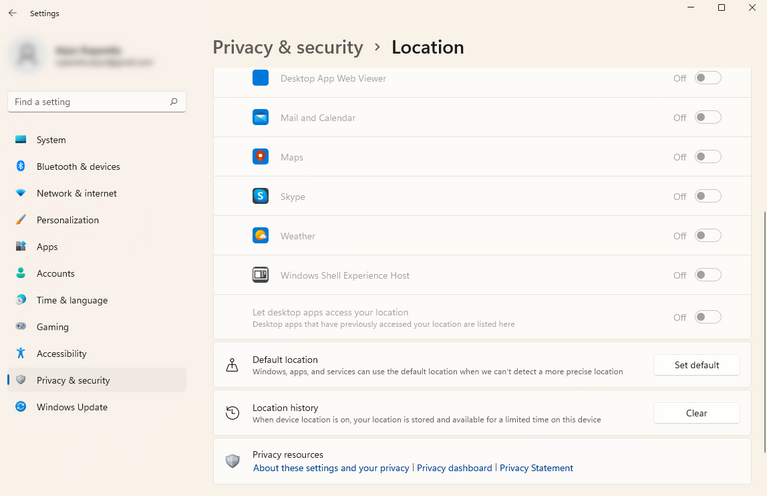
Teem lub cache kom tshem tawm tau nrog Storage Sense
Hloov chaw tshem ntau hom cache ntawm koj lub Windows PC cais, koj tuaj yeem siv lub built-in Storage Sense feature kom tshem tawm cov cache ntawm lub sijhawm teev tseg. Koj tuaj yeem teeb tsa nws los ntawm Settings app.
Nyem rau Yeej + I Txhawm rau qhib cov kev teeb tsa thiab mus rau System> Storage> Storage Sense . Toggle khawm ntawm ib sab Tsis siv neeg tu cov neeg siv cov ntsiab lus Txhawm rau qhib Cia Sense. Tom ntej no, teeb tsa lub sijhawm tu los ntawm kev teeb tsa zaus kom qhib qhov Kev Ntsuas Cia (piv txwv li tshem lub cache), tshem tawm cov ntaub ntawv los ntawm Recycle Bin, thiab tshem tawm cov ntaub ntawv los ntawm Downloads folder.
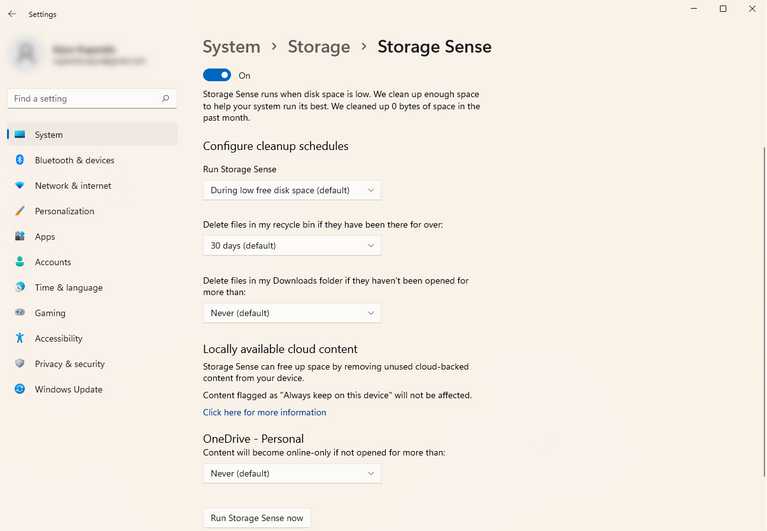
Yog tias koj xav khiav Storage Sense tam sim no, txav mus rau hauv qab thiab coj mus rhaub Khiav Cia Sense Tam sim no .
Thaum koj teeb tsa nws, Storage Sense yuav txuas ntxiv tshem lub cache tau raws li lub sijhawm koj tau teev tseg.
Koj puas tau tshem lub cache?
Peb cia siab tias koj yuav muaj peev xwm tshem tawm cov cache ntawm Windows 11 thiab tso ntau qhov chaw cia ntawm koj lub hard drive. Clearing lub cache kuj pab txhim kho kev ua tau zoo, tshwj xeeb tshaj yog rau cov apps nquag siv xws li browsers. Kev tshem tawm cov cache kuj tseem tuaj yeem daws qhov yuam kev yog tias koj lub app zoo li ua rau koj muaj teeb meem, thiab qee zaum, txawm tias tsim nyog rau kev ruaj ntseg ntawm koj lub PC.
Koj yuav tsum tsom mus ntxuav koj lub chaw khaws cia ntau zaus, tab sis yog tias qhov no yog txoj haujlwm loj heev, koj tuaj yeem suav nrog Cia Sense. Tau kawg, muaj ntau txoj hauv kev uas tsis yog tshem lub cache los ntxuav koj lub Windows 10 PC.









