Yuav ua li cas rau nruab Google Play Store ntawm Windows 11
Windows 11 twb tau txais kev nyiam ntawm macOS cov neeg siv nrog nws cov lus tsim tshiab thiab kev xav zoo dua. Tab sis nws tsis yog hais txog Microsoft txoj kev zoo nkauj, pib nrog Windows 11, koj tuaj yeem ua tau thiab Khiav Android apps ntawm Windows 11 hauv zos.
Txawm hais tias tib lub khw koj tuaj yeem rub tawm Android apps officially ntawm Windows 11 yog Amazon App Store, tab sis yog tias koj tsis txaj muag txog kev tweaking me ntsis ntawm koj lub khoos phis tawj, koj tuaj yeem rub tawm Google Play Store thiab txaus siab rau cov npe ntawm ntau lab tus apps. ntawm koj pov tseg.
Ua tsaug tshwj xeeb rau tus tsim tawm thib peb, AdeltaX , tsim ib lub cuab yeej WSAGAScript Txhawm rau nruab Google Play Store ntawm txhua lub computer uas khiav Windows 11.
Npaj koj lub Windows 11 PC rau Google Play Store
Ua ntej koj tuaj yeem nruab Play Store, koj yuav tsum ua kom "Windows Subsystem rau Linux (WSL)" thiab "Virtual Machine Platform" nta ntawm koj lub cuab yeej.
Txhawm rau ua qhov no, lub taub hau mus rau Chaw app los ntawm Start menu ntawm koj lub khoos phis tawj lossis los ntawm nias ob tus yuam sij Qhov rai+ i ua ke ntawm cov keyboard.
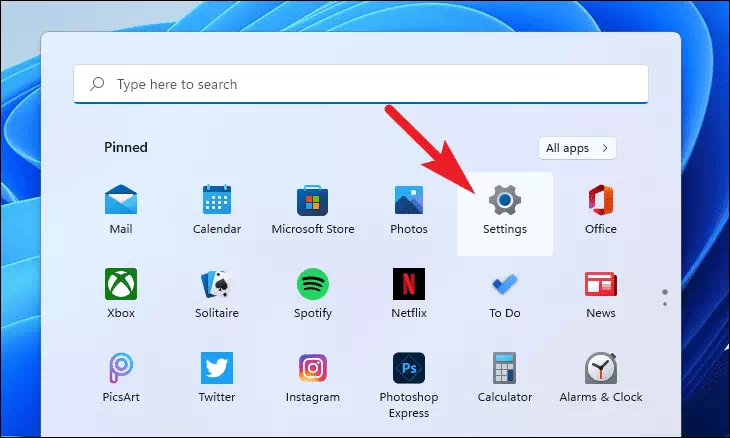
Tom ntej no, nyem rau ntawm daim ntawv thov tab nyob rau sab laug sidebar ntawm qhov chaw qhov rai.
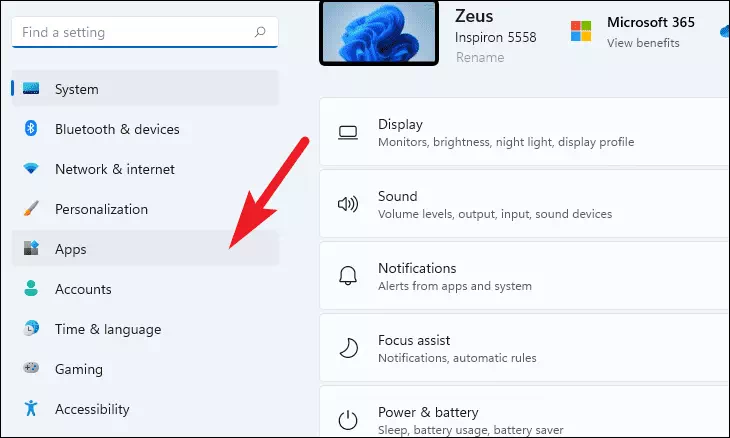
Tom ntej no, nyem rau ntawm Kev Xaiv Cov Ntaus Vaj Huam Sib Luag los ntawm sab laug ntawm Apps Chaw.
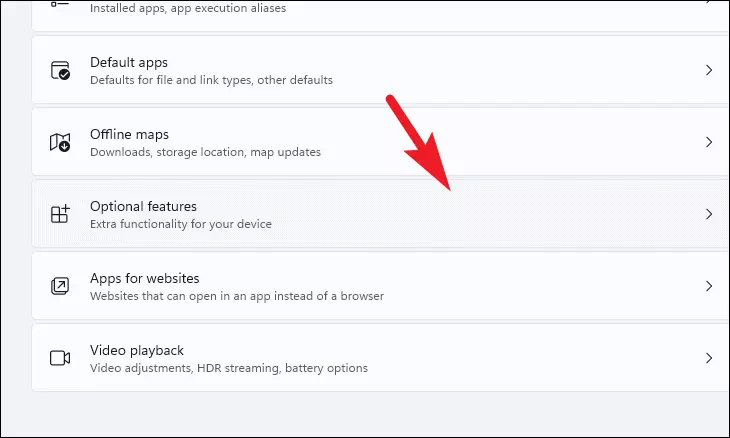
Tom ntej no, scroll down mus nrhiav qhov Chaw Txuas Txuas seem thiab nyem rau ntawm Ntau Windows Features vaj huam sib luag. Qhov no yuav qhib lub qhov rais cais ntawm koj lub vijtsam.
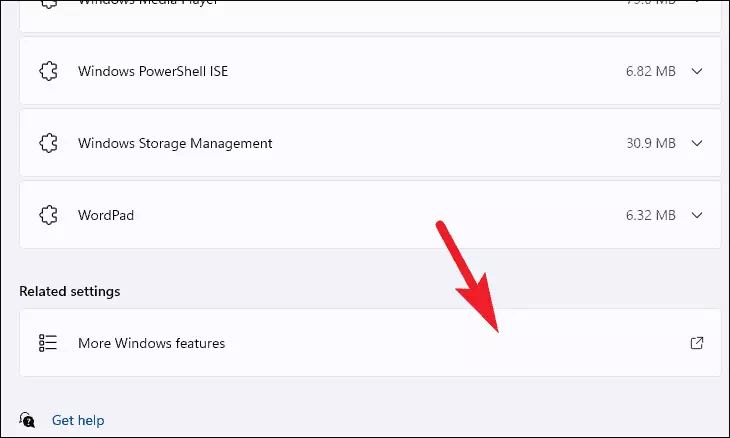
Los ntawm lub qhov rais Features qhov rais, scroll down thiab xaiv "Windows Subsystem rau Linux" kev xaiv thiab nyem lub checkbox ua ntej nws xaiv nws.
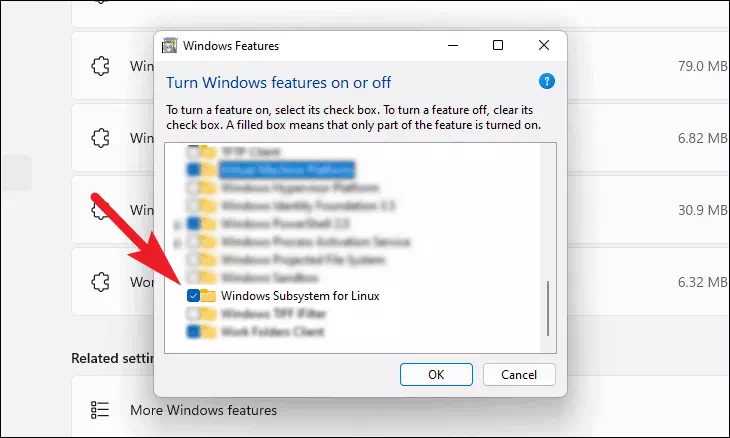
Tom ntej no, xaiv qhov "Virtual Machine Platform" kev xaiv nyob rau hauv tib lub qhov rais thiab nias lub checkbox uas precedes qhov kev xaiv los xaiv nws. Tom qab ntawd nyem rau ntawm lub pob OK txhawm rau nruab ob lub ntsej muag ntawm koj lub cev.
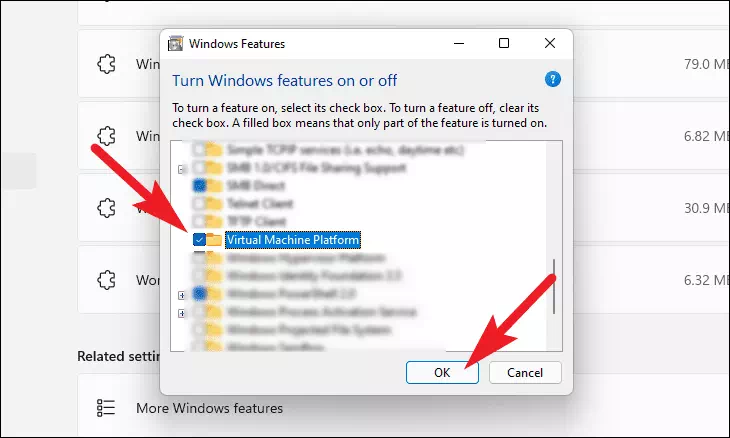
Windows tej zaum yuav siv sij hawm qee lub sij hawm los txhim kho cov yam ntxwv ntawm koj lub computer. Thov tos, thaum cov txheej txheem khiav hauv keeb kwm yav dhau.
Thaum cov yam ntxwv tau teeb tsa, qhib Microsoft Store ntawm koj lub khoos phis tawj los ntawm ntu ntu Kev teeb tsa ntawm Start menu lossis los ntawm kev tshawb nrhiav lawv hauv Windows Search.
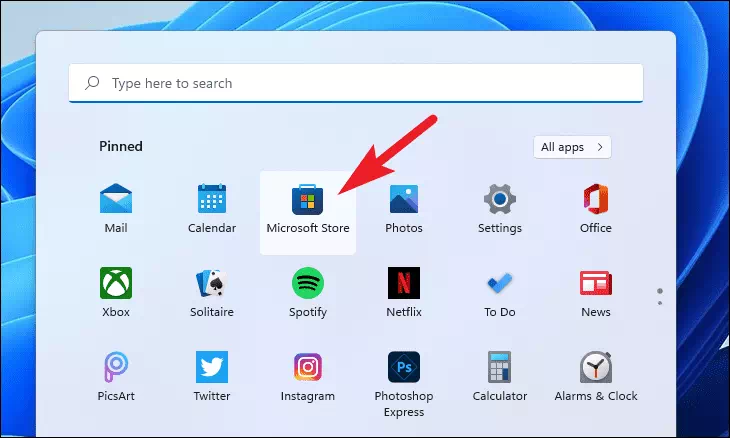
Ntawm Microsoft Store qhov rais, nyem qhov tshawb nrhiav nyob rau sab saum toj ntawm lub qhov rais, ntaus Ubuntu , thiab nias Sau.
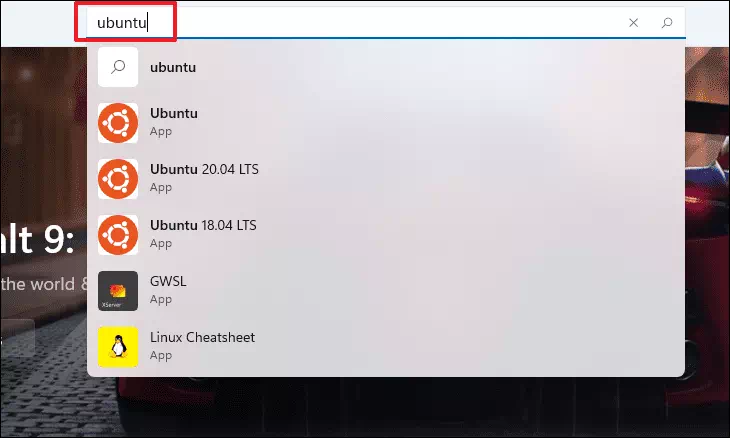
Tom ntej no, nyem rau ntawm Tau Txais khawm ntawm Ubuntu vaj huam sib luag los ntawm kev tshawb nrhiav los nruab rau hauv koj lub cev.
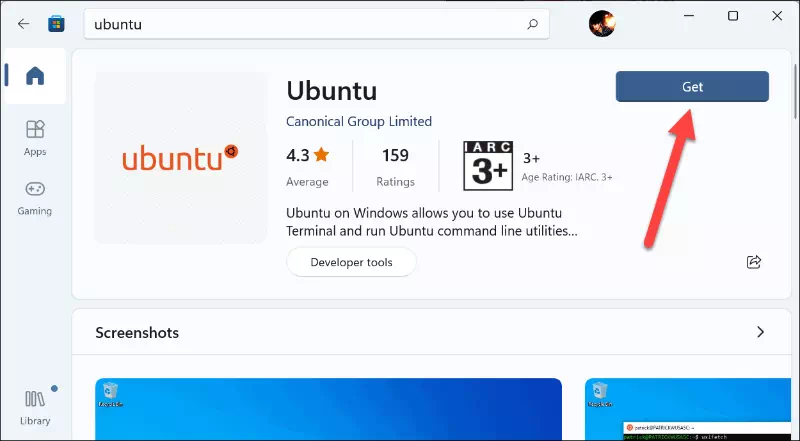
Tej zaum koj yuav tau rov pib dua koj lub computer ib zaug tag nrho cov nta tau teeb tsa kom tso cai rau cov kev hloov pauv tau siv. Ua qhov no los ntawm Start ntawv qhia zaub mov los ntawm txhaj rau lub zog icon thiab xaiv Restart kev xaiv.
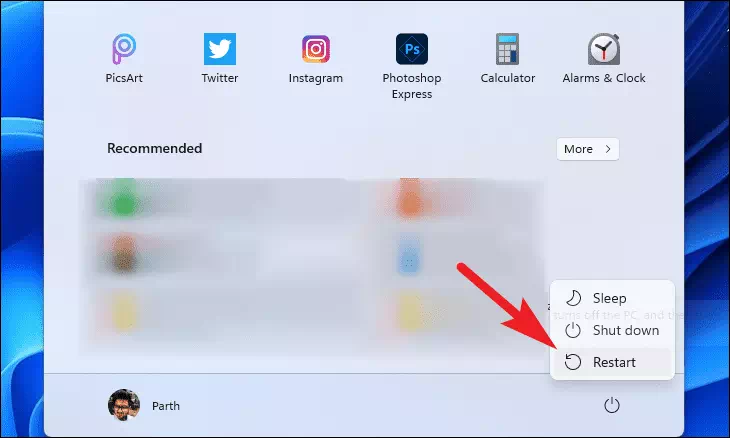
Manually nruab Google Play Store nrog rau Windows subsystem rau Android
Lub "Windows Subsystem rau Android" yog txheej txheej tsim los ntawm Linux ntsiav thiab Android OS uas ua rau koj lub cuab yeej siv Android thiab yog qhov tseem ceeb rau kev ua haujlwm.
Txawm li cas los xij, txij li peb yuav hloov kho Windows subsystem ntawm Android kom haum thiab khiav Google Play Store. Koj yuav tsum muaj ib lub installer cais rau lub pob.
Nruab Google Play Store nrog Linux PowerShell
Txhim kho Google Play Store ntawm koj lub cev tsis yog txheej txheem yooj yim heev. Txawm li cas los xij, nws tsis yog qhov nyuaj; Tsuas yog ua raws li cov kauj ruam uas twb muaj lawm thiab ua ntej koj paub nws, Google Play Store yuav raug ntsia rau hauv koj lub cev.
Ua ntej, mus rau hauv phau ntawv teev npe uas muaj WSA (Windows Subsystem for Android) pob installer (msixbundle) uas koj rub tawm los ntawm qhov txuas saum toj no hauv ntu Ua ntej yuav tsum tau ua.
Tom qab ntawd, right-click rau .msixcov ntaub ntawv, hover tshaj qhov "Qhib Nrog" kev xaiv thiab xaiv cov archive ntawm cov ntaub ntawv ntsia koj lub computer los ntawm cov npe.
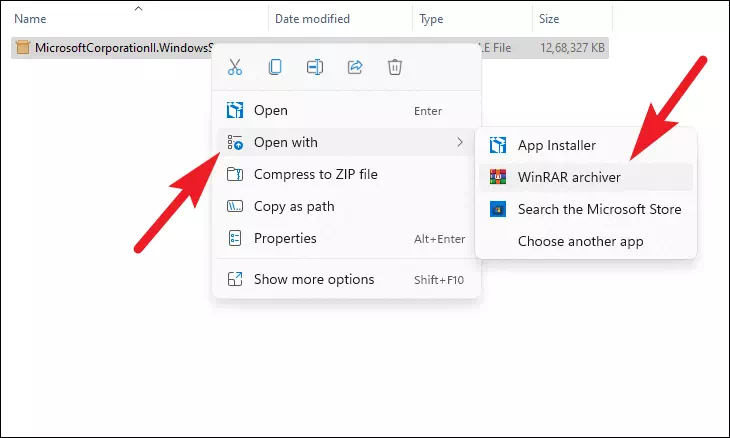
Tam sim no, nrhiav .msixlub pob los ntawm daim ntawv thiab ob-nias rau nws qhib nws. Tom ntej no, xaiv tag nrho cov ntaub ntawv los ntawm nias lub shortcut Ctrl+ ALuam nws los ntawm txhaj rau ntawm qhov shortcut Ctrl+ Cntawm cov keyboard.
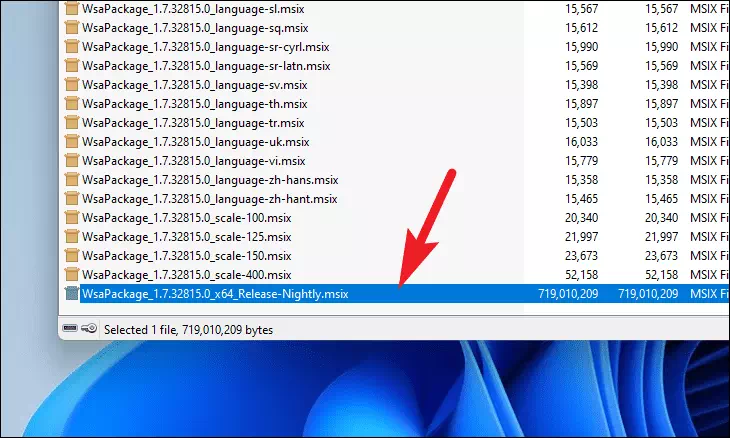
Tom ntej no, lub taub hau mus rau Windows installation drive (C Drive feem ntau). Tsim ib lub nplaub tshev tshiab thiab npe nws ويندوز Subsystem for أندرويد. Tom ntej no, muab tshuaj txhuam tag nrho cov ntaub ntawv theej los ntawm msix pob rau daim nplaub tshev no los ntawm nias lub shortcut Ctrl+ Vntawm cov keyboard.
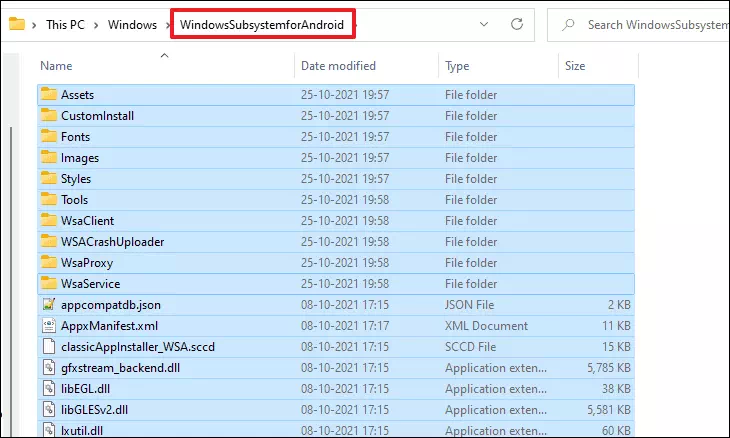
Thaum cov ntaub ntawv tau theej, nrhiav thiab rho tawm AppxBlockMap.xml، AppxSignature.p7x، [Content_Types].xml, Thiab AppxMetadataFolder ntawm cov ntaub ntawv thiab folders muaj. Ib qho kev ceeb toom yuav tshwm sim ntawm koj lub vijtsam kom paub meej tias qhov kev tshem tawm, nyem rau ntawm "Yes" khawm mus txuas ntxiv.
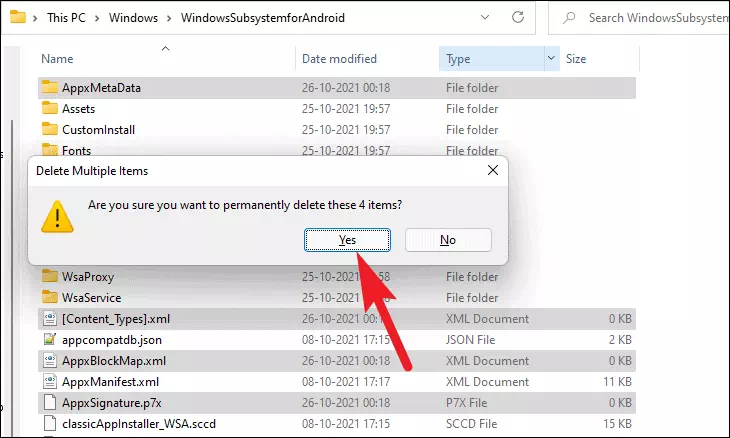
Tam sim no, mus rau Github repository github.com/ADeltaX siv koj tus browser nyiam. Tom qab ntawd nyem rau ntawm lub pob icon thiab xaiv qhov Download Zip File xaiv.
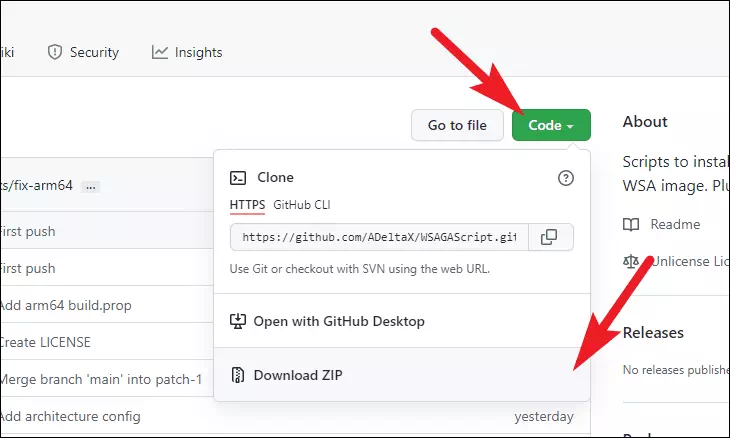
Thaum downloaded, lub taub hau mus rau Downloads directory thiab nrhiav WSAGAScript-main.zipntaub ntawv. Tom qab ntawd, nyem ob npaug rau cov ntaub ntawv qhib nws.
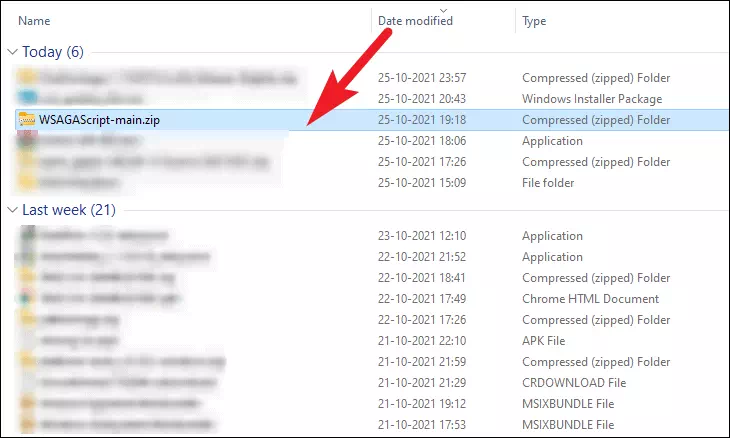
Tom ntej no, xaiv tag nrho cov ntaub ntawv thiab folders hauv zip los ntawm nias lub shortcut Ctrl+ ATom qab ntawd luam nws los ntawm nyem rau ntawm qhov shortcut Ctrl+ Cntawm cov keyboard.
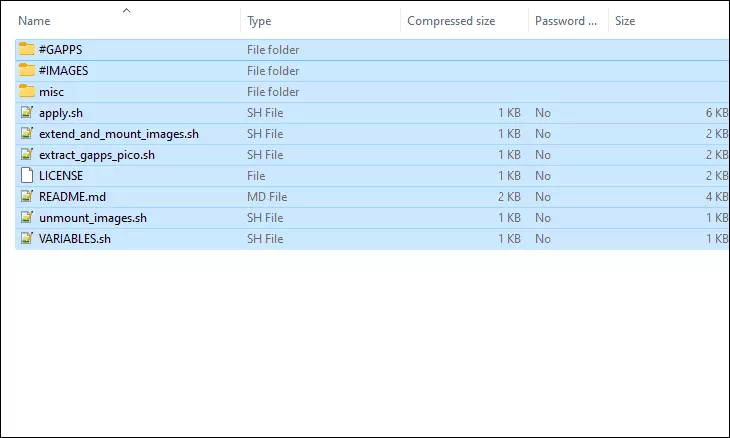
Tam sim no, rov qab mus rau koj lub Windows installation tsav (tus C tsav feem ntau). Ntxiv dua thiab, tsim ib daim nplaub tshev tshiab thiab npe nws GAppsWSA. Tom qab ntawd muab tag nrho cov ntaub ntawv theej rau hauv daim nplaub tshev tshiab no.
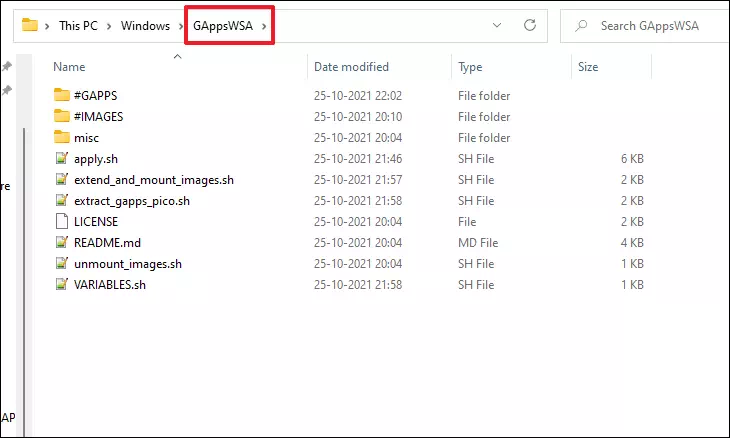
Tom ntej no, lub taub hau mus rau Windows Subsystem rau Android directory koj tsim ua ntej thiab xaiv vendor.img، system.imgو system_ext.img، product.imgthiab cov ntaub ntawv. Tom qab ntawd luam nws los ntawm nyem rau ntawm qhov shortcut Ctrl+ Cntawm koj lub computer.
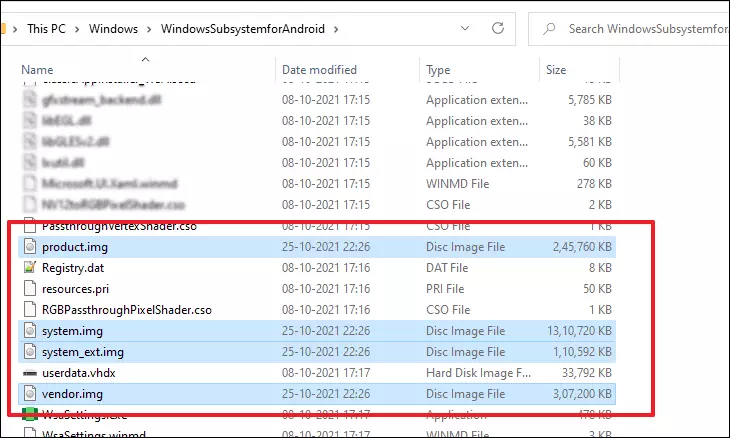
Tom ntej no, mus rau "GAppsWSA" directory koj nyuam qhuav tsim thiab qhib "#IMAGES" folder los ntawm ob npaug nias rau nws.
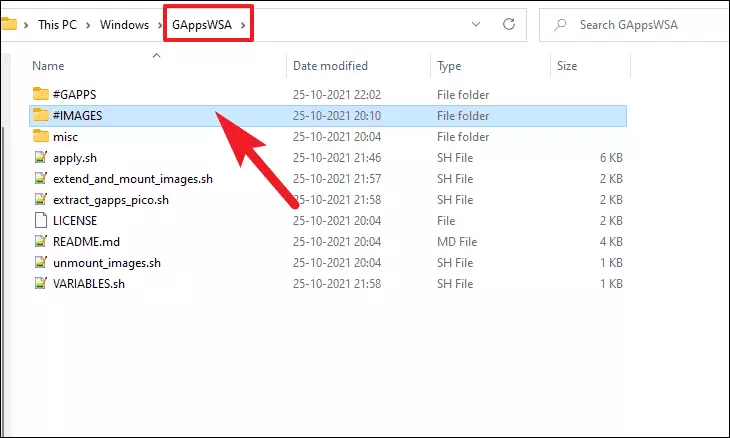
Tam sim no, muab tshuaj txhuam cov ntawv theej rau hauv phau ntawv no.
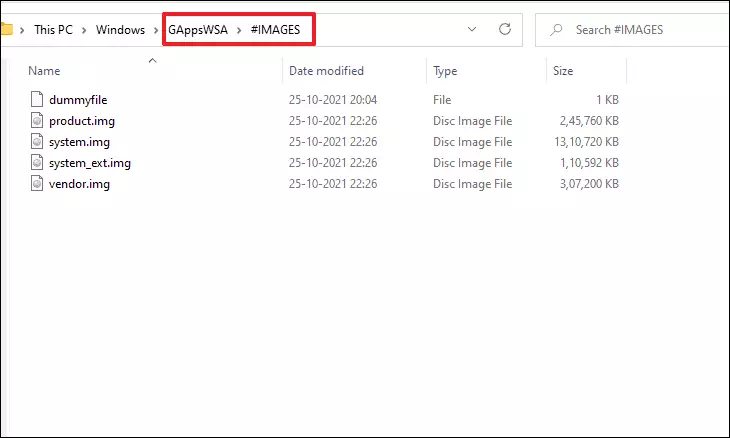
Tom qab ntawd mus rau lub directory uas muaj Gapps zip file thiab xaiv nws. Tom ntej no, luam cov ntaub ntawv zip los ntawm nias Shortcut Ctrl+ Cntawm koj lub computer.
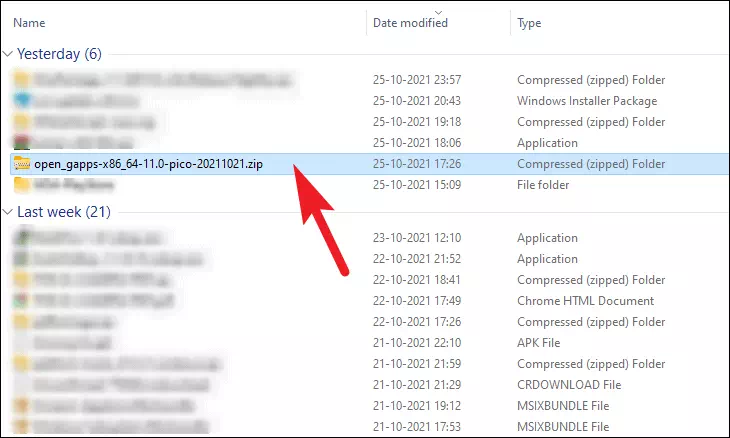
Rov qab mus rau "GAppsWSA" directory thiab qhib "#GAPPS" folder. Tom qab ntawd muab tshuaj txhuam cov ntaub ntawv zip rau hauv phau ntawv no.
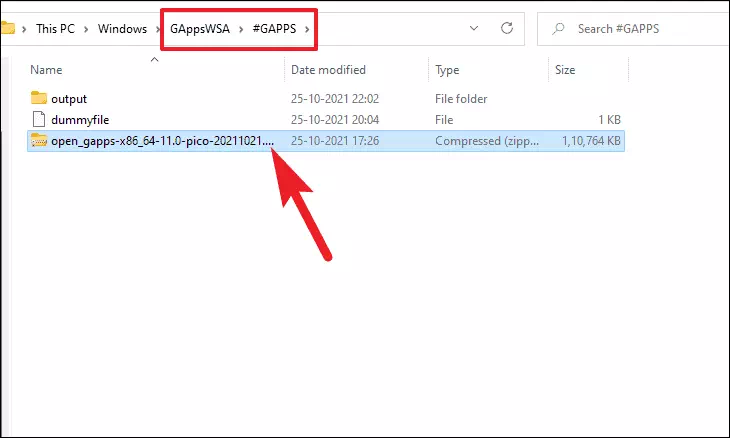
Tom ntej no, rov qab mus rau "GAppsWSA" directory, thiab ntaus ntawv bashchaw nyob bar hauv qhov rais thiab nias SauQhib lub qhov rais WSL rau cov npe tam sim no.
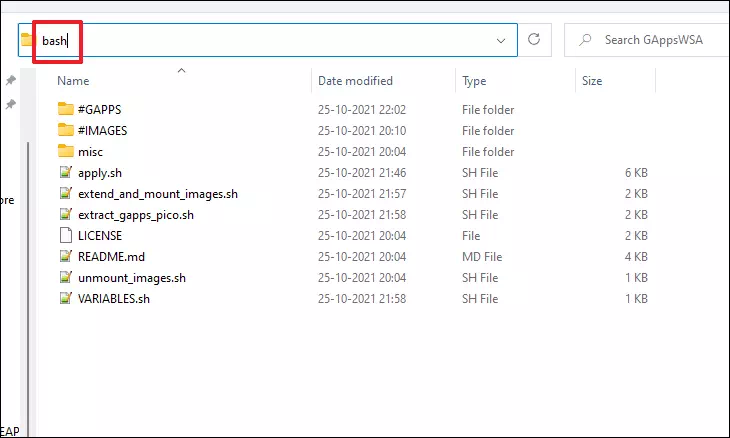
Tam sim no, hauv WSL qhov rais, teeb tsa cov lus txib hauv qab no thiab ntaus Sauntawm cov keyboard. Lub kaw lus yuav thov kom koj tso cai rau rub tawm, nias Yua raws.
apt install lzip unzip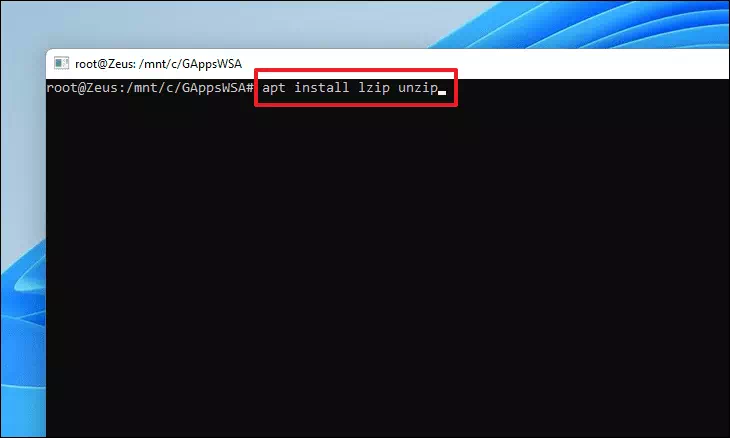
Tom ntej no, nruab dos2unix converter cuab tam hauv WSL los ntawm kev muab cov lus txib hauv qab no.
apt install dos2unix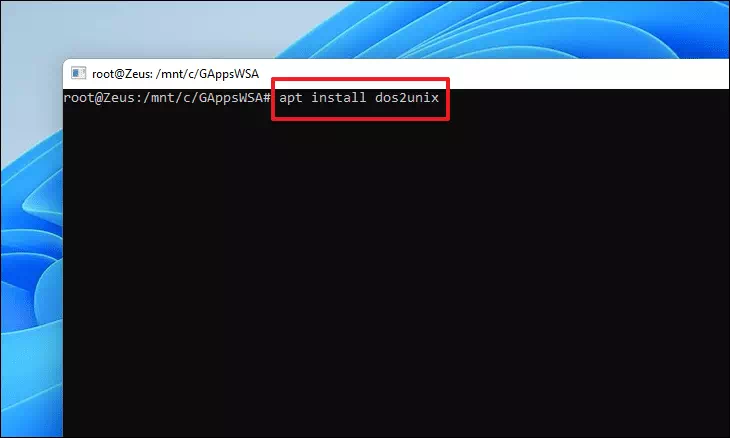
Yog hais tias lub qhov rais WSL qhia tau hais tias "Tsis tuaj yeem nrhiav lub pob dos2unix" yuam kev, muab cov lus txib hauv qab no ib los ntawm ib qho los kho qhov yuam kev.
apt-get updateapt-get install dos2unix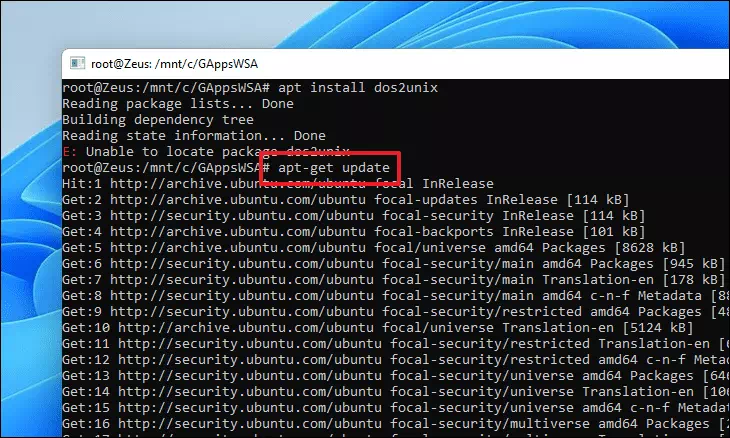
Tam sim no koj yuav tsum tau hloov ib co ntaub ntawv, ntaus ntawv los yog luam thiab paste cov nram qab no commands ib tug los ntawm ib tug thiab nias Saulos siv lawv tus kheej.
dos2unix ./apply.shdos2unix ./extend_and_mount_images.sh
dos2unix ./extract_gapps_pico.shdos2unix ./unmount_images.shdos2unix ./VARIABLES.sh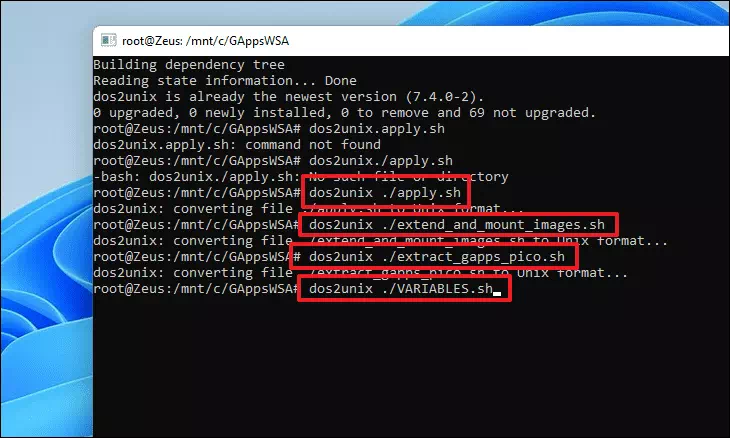
Thaum cov ntaub ntawv tau hloov dua siab tshiab, teeb tsa cov lus txib hauv qab no kom pib txhim kho Google Apps pob ntawm koj lub cev.
./extract_gapps_pico.sh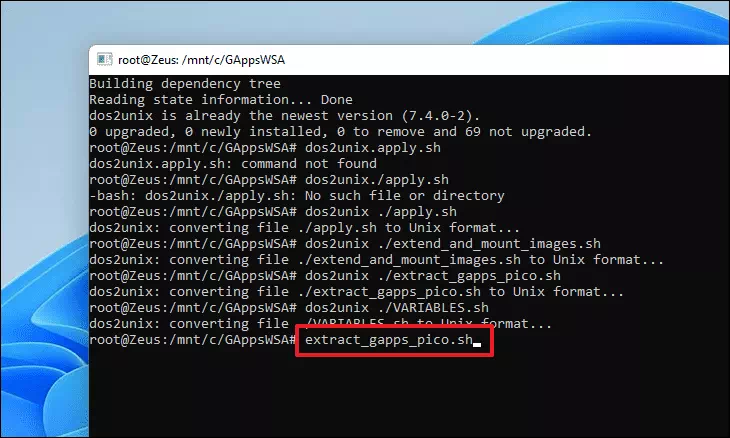
Ib zaug, teeb tsa cov lus txib nram qab no los txhim kho cov duab.
./extend_and_mount_images.sh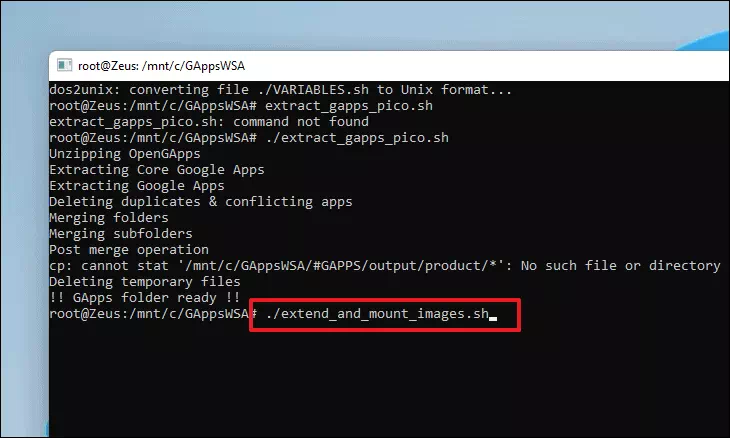
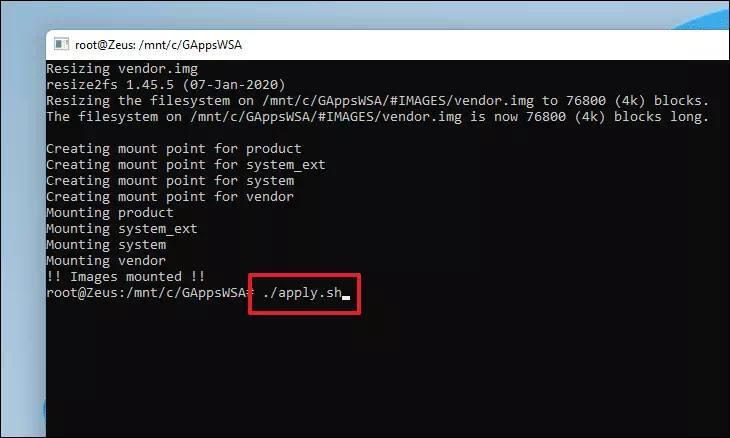
Thaum cov duab tau teeb tsa, teeb tsa cov lus txib hauv qab no thiab nias Sau.
./apply.sh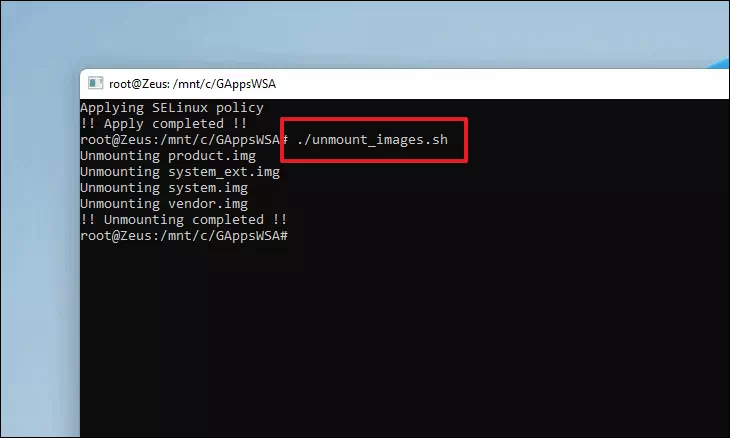
Tom qab ntawd, tshem tawm tag nrho cov duab peb tau teeb tsa ua ntej los ntawm kev muab cov lus txib hauv qab no.
./unmount_images.sh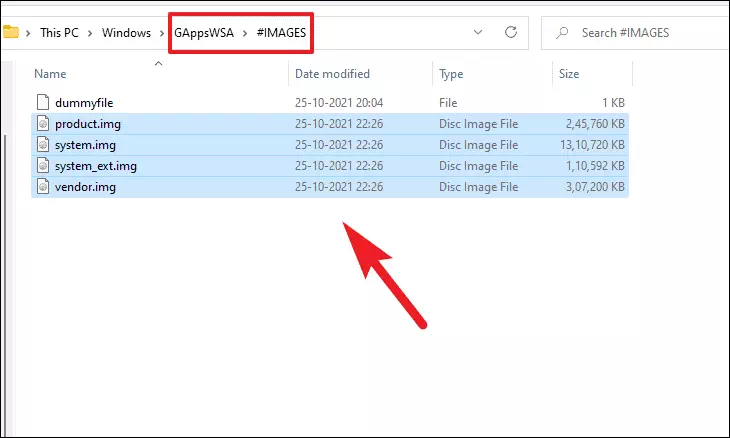
Thaum cov duab tau ua tiav unmounted, lub taub hau mus rau "#IMAGES" folder nyob rau hauv "GAppsWSA" directory hauv koj lub Windows installation drive (tej zaum C drive), thiab luam tag nrho cov ntaub ntawv los ntawm thawj nias. Ctrl+ AXaiv tag nrho cov ntaub ntawv ces Ctrl+ CLuam cov ntaub ntawv xaiv.
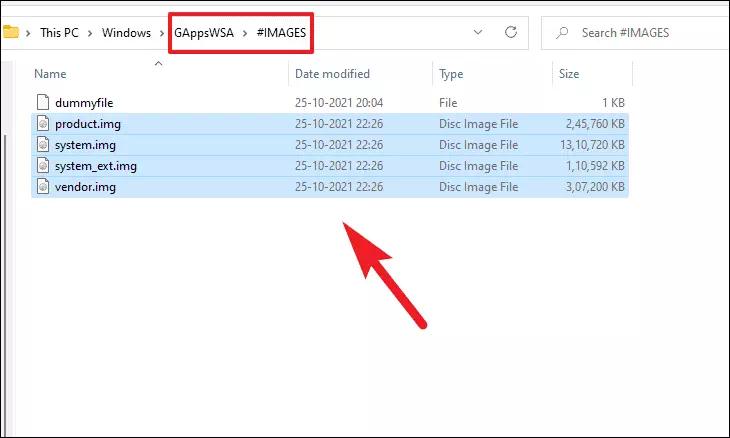
Tom ntej no, lub taub hau mus rau Windows Subsystem rau Android directory koj tau tsim ua ntej hauv Windows installation tsav thiab muab tshuaj txhuam cov ntaub ntawv muaj los ntawm nias lub shortcut. Ctrl+ V. Ib qho kev ceeb toom Windows tuaj yeem tshwm sim ceeb toom tias tib cov ntaub ntawv twb nyob hauv cov npe. Xaiv qhov "Hloov cov ntaub ntawv" kev xaiv mus txuas ntxiv.
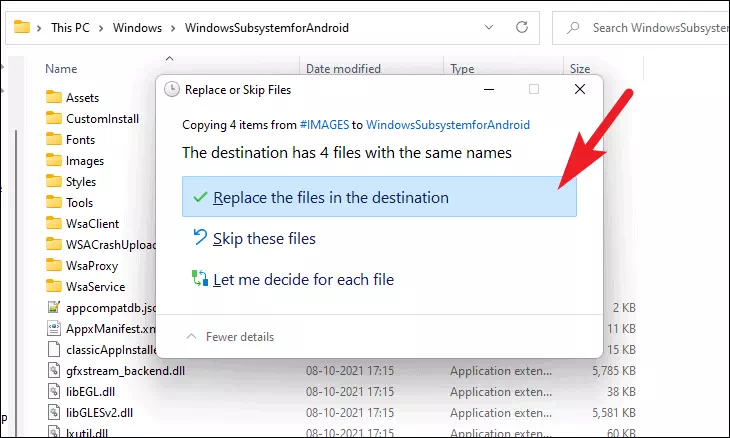
Tom qab ntawd lub taub hau mus rau "misc" nplaub tshev nyob rau hauv "GAppsWSA" directory thiab luam cov ntaub ntawv "kernel" nyob rau hauv daim nplaub tshev los ntawm thawj nias rau ntawm nws thiab nias lub shortcut. Ctrl+ C.
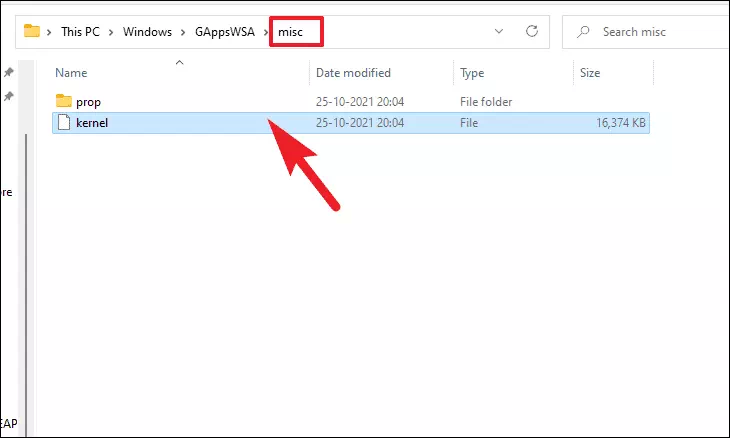
Tam sim no, lub taub hau mus rau 'Windows Subsystem for Android' directory thiab ob npaug nyem rau ntawm 'Tools' nplaub tshev qhib nws.
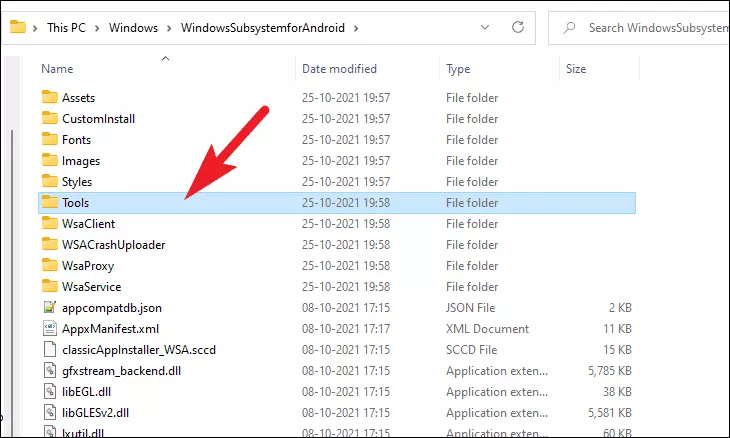
Tom ntej no, rename cov ntaub ntawv kernel tam sim no kernel_bakTxhawm rau txuag nws li thaub qab yog tias muaj dab tsi mus tsis ncaj ncees lawm. Tom qab ntawd muab tshuaj txhuam "kernel" cov ntaub ntawv theej los ntawm lub nplaub tshev dhau los los ntawm nias lub shortcut Ctrl+ V.
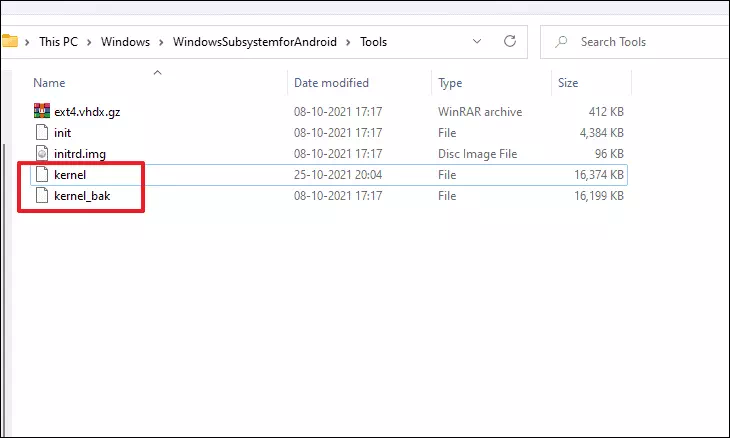
Tom ntej no, lub taub hau mus rau Start Menu thiab nyem rau ntawm All Apps khawm nyob rau sab xis saum toj kawg nkaus.
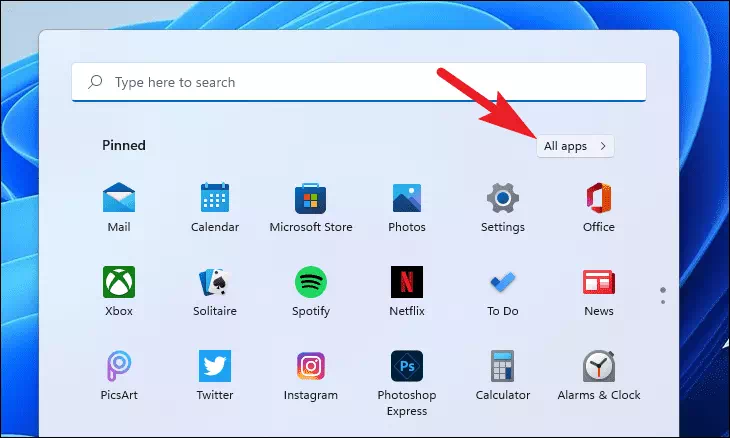
Tam sim no, scroll down mus nrhiav thiab right-click ntawm lub Windows Terminal vaj huam sib luag thiab xaiv Khiav raws li tus thawj tswj kev xaiv los ntawm cov ntawv qhia zaub mov.
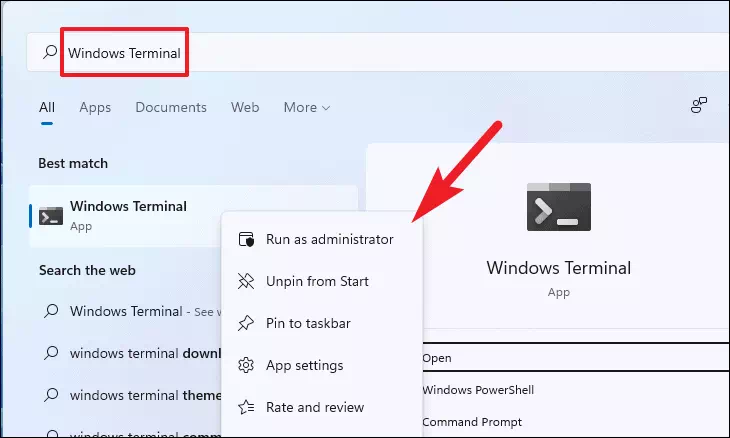
Tom qab ntawd, lub qhov rais UAC (User Account Control) yuav tshwm sim ntawm koj lub vijtsam. Nyem rau Yes khawm mus ntxiv.
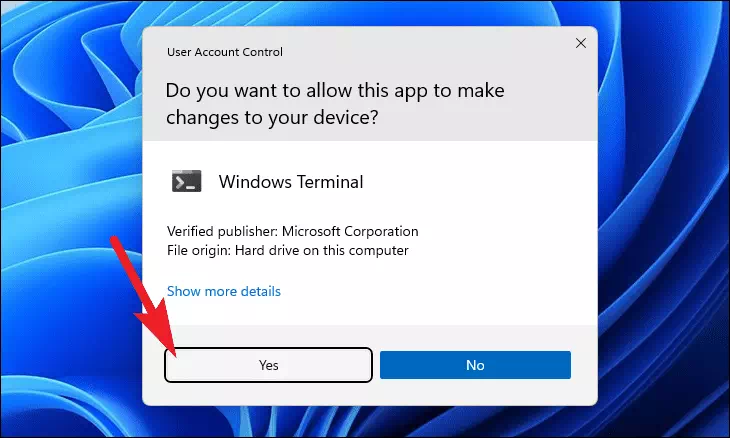
Hauv qhov rai Terminal, coj koj mus rau hauv Windows PowerShell tab thiab teeb tsa cov lus txib hauv qab no.
Ntxiv-AppxPackage -Register C:\WindowsSubsystemforAndroid\AppxManifest.xml
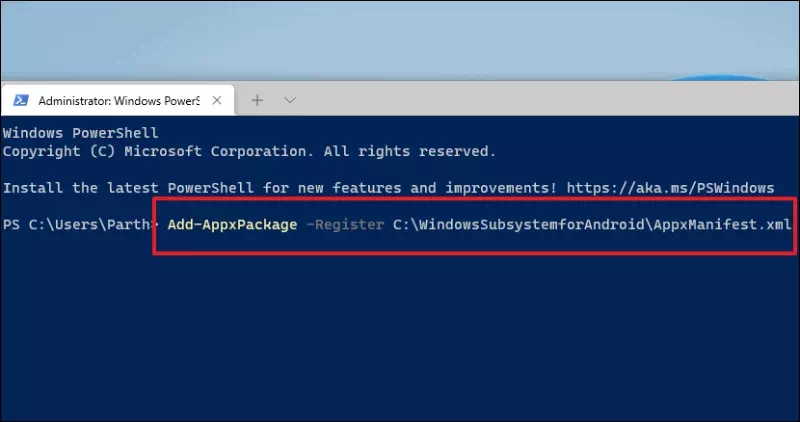
PowerShell tam sim no yuav nruab lub pob ntawm koj lub cev, tos ua siab ntev rau cov txheej txheem kom tiav.
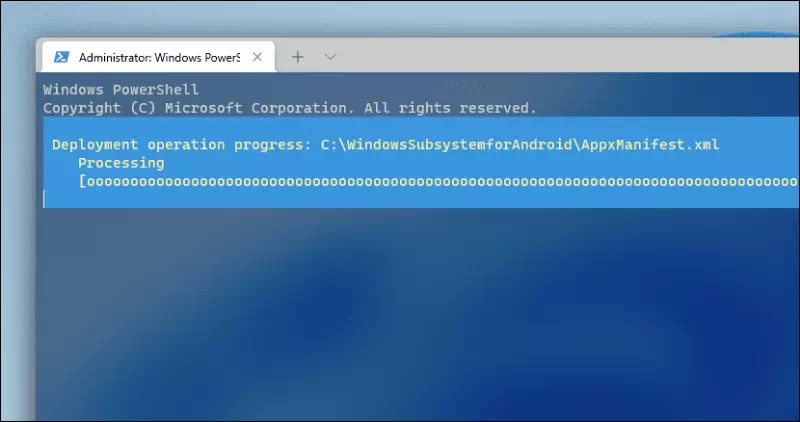
Thaum kawg, qhib Start Menu thiab nyem rau ntawm "Windows Subsystem for Android" app nyob hauv qab "Raws li pom zoo".
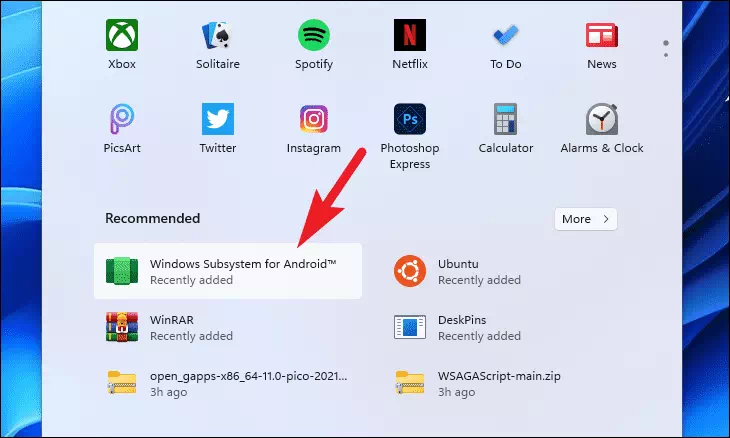
Los ntawm WSA lub qhov rais, nrhiav tus Tsim Cov Kev Xaiv lub thawv thiab toggle qhov hloov ntawm ib sab ntawm nws mus rau ntawm txoj haujlwm.
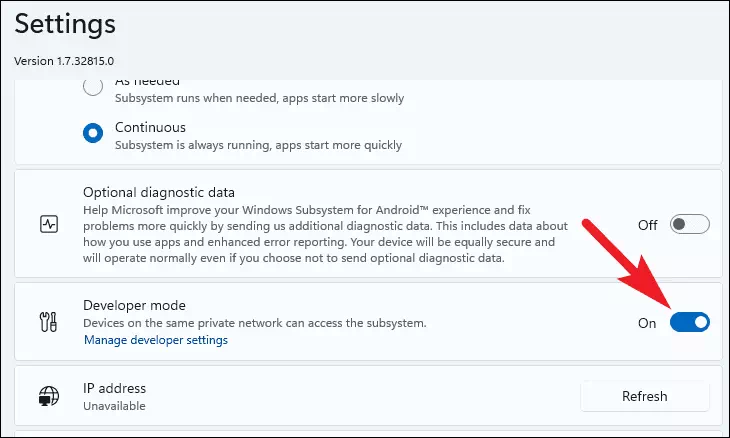
Tom ntej no, nyem rau ntawm cov ntawv xaiv los pib lub Android operating system thiab tseem pib Play Store ntawm koj lub Windows 11 PC.
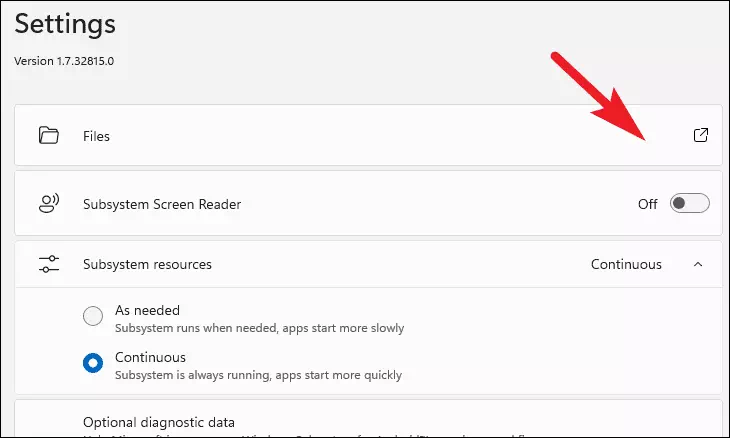
Ib qho kev xaiv cov ntaub ntawv kuaj mob tam sim ntawd tuaj yeem tshwm sim ntawm qhov screen, nyem kom tshem tawm lub thawv kos uas ua ntej Qhia kuv cov ntaub ntawv kuaj mob thiab tom qab ntawd nyem lub pob Txuas ntxiv.
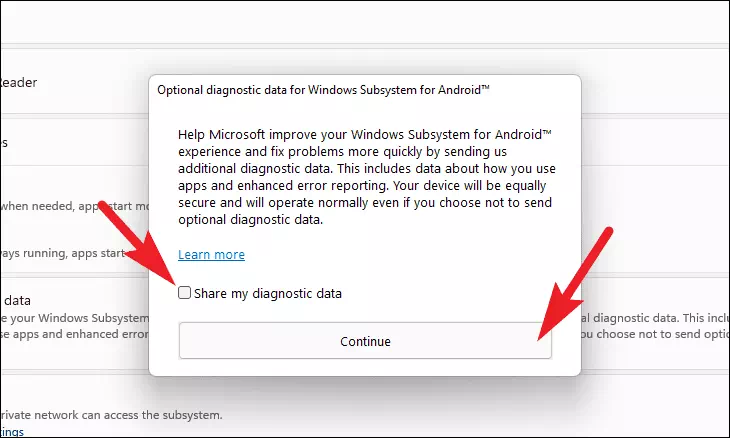
Thaum kawg, nkag mus rau Play Store ntawm koj lub PC, mus rau Start Menu, thiab ntaus ntawv Play StoreThiab nyem rau ntawm "Play Store" app los ntawm cov txiaj ntsig tshawb nrhiav kom tso nws.
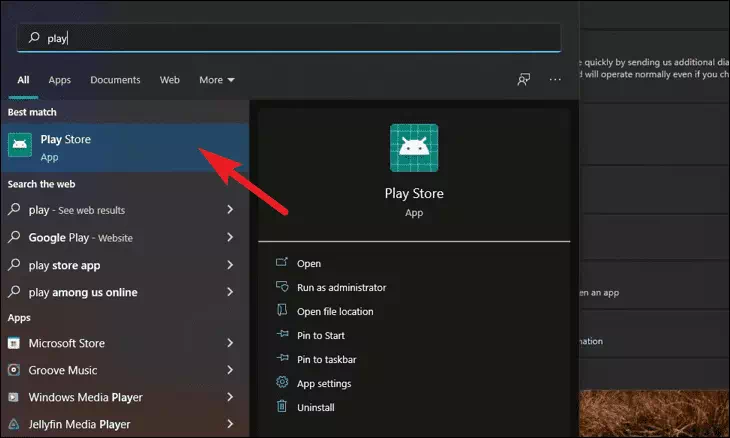
Tom ntej no, nyem rau ntawm lub pob Kos Npe los ntawm Play Store qhov rai thiab siv koj cov ntaub ntawv pov thawj Google account los kos npe.
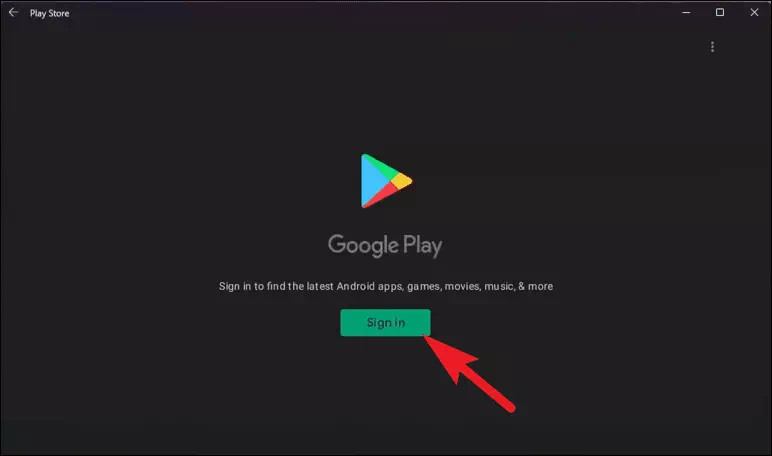
Thaum koj nkag mus rau hauv Google Play Store, koj yuav tuaj yeem rub tawm thiab nruab yuav luag tag nrho cov apps los ntawm Play Store rau koj Windows 11 PC.








Ua siab zoo thim rov qab
Khouba, ua tsaug, Hashdar, Amroz, tsis zoo li Ha Ra Apolod, Joachim Kurd